
|
OpenRPT Product Guide |
The core information in a report is displayed in its Detail section. Detail sections have the following characteristics:
Generally print in the middle of a page.
Always contain the core information for a report.
Display multiple rows of data returned by a query.
Unlimited allowed.
The report writer allows you to incorporate an unlimited number of detail sections into a report definition, although most contain just one.
The section editor handles detail sections differently than it handles header and footer sections—that is, the process for adding and managing detail sections is more involved. The following screen shows the section editor with a Detail section added:
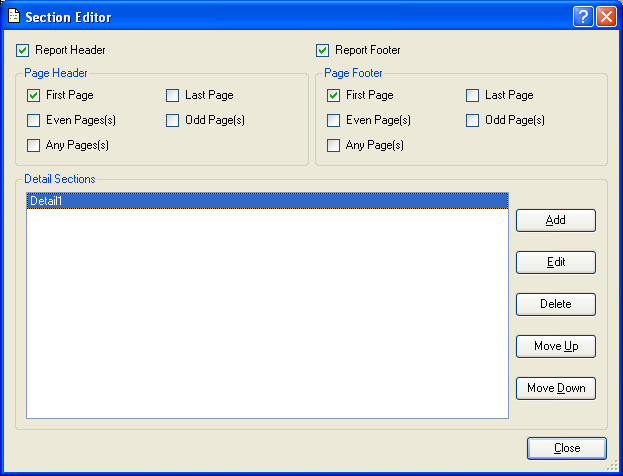
When adding a detail section to a report definition, you are presented with the following options:
Displays the names of detail sections added to the report definition. Detail sections may be added, edited, removed, or moved up and down.
To the far right of the screen, the following buttons are available:
Opens screen for adding a new detail section to the report definition, as described below.
Enables you to edit highlighted detail section. The edit screen is the same as that for adding a new detail section—except that when editing, the fields will contain detail section information.
Highlight a detail section and then select this button to remove the detail section from the list.
Highlight a detail section and then select this button to move the detail section up the list.
Highlight a detail section and then select this button to move the detail section down the list.
Closes the screen, returning you to the application desktop.
To add a new detail section to a report definition, select the button. The following screen will appear:
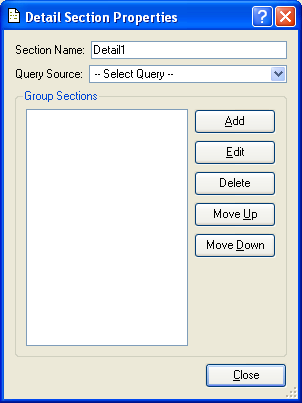
When adding a new detail section to a report definition, you are presented with the following options:
Enter a name to identify the detail section.
Select a query source from the drop-down menu by clicking on the arrow to the right of the field. Query sources are used to populate report definition objects with dynamic data from the database the report writer is connected to.
For more information on query sources and the link between database fields and report definition objects, please see the Getting Started chapter.
When this option is checked a new page will be started when the section is complete. Additional detail sections and/or a report footer is printed on a new page. Page footers will print as normal.
Displays the names of group sections added to the report definition. Group sections may be added, edited, removed, or moved up and down.
To the far right of the screen, the following buttons are available:
Opens screen for adding a new group section to the report definition, as described below.
Enables you to edit highlighted group section. The edit screen is the same as that for adding a new group section—except that when editing, the fields will contain group section information.
Highlight a group section and then select this button to remove the group section from the list.
Highlight a group section and then select this button to move the group section up the list.
The group section appearing at the top of the list is considered the first, or outermost group section. During processing, the outermost section is handled first, followed by the next innermost section, and then the next innermost, etc.
Highlight a group section and then select this button to move the group section down the list.
The group section appearing at the top of the list is considered the first, or outermost group section. During processing, the outermost section is handled first, followed by the next innermost section, and then the next innermost, etc.
Closes the screen, returning you to the Application desktop.
When a detail section has been added using the section editor, the report writer incorporates the detail section into the report definition, as shown in the following screen:

As you can see, the detail section has been added to the report definition. The detail section appears in the middle of the page, sandwiched between the Report Header and Report Footer.