
|
OpenRPT Product Guide |
Page footers are commonly used to contain report totals. Page footers have the following characteristics:
Always print at the bottom of a page.
Always contain the last information printed on a page.
Directly follow report footers.
Only display the first row of data returned by a query.
Allow multiple types for different pages.
Only one allowed per page.
To accommodate the requirements of multi-page reports, the report writer supports the following five different types of page footers:
Prints at the bottom of the first page of a report.
Prints at the bottom of even pages of a report.
May be used to print at the bottom any page of a report.
Prints at the bottom of the last page of a report.
Prints at the bottom of odd pages of a report.
Again, only one page footer may be printed per page. When a report definition contains more than one page footer, the report writer recognizes the page footers in the following order of precedence: 1) Last Page; 2) First Page; 3) Even Page(s); 4) Odd Page(s); 5) Any Page(s).
If your report definition includes both Even Page and Odd Page page footers, don’t include an Any Page footer. Based on the report writer’s precedence rules, the Any Page footer would never print in this scenario.
To add a page footer to a report definition using the section editor, select the type of page footer you want to add from the page footer section of the screen. For this exercise, we will add a first page footer, as shown in the following screen:
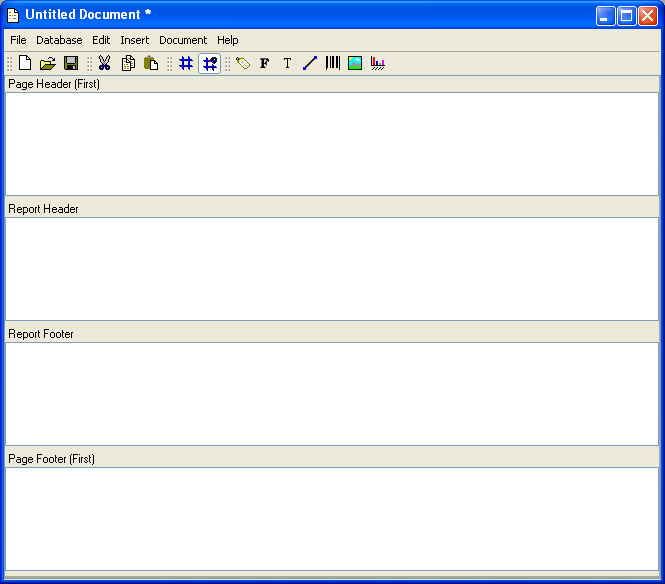
As you can see, the Page Footer section is added below the Report Footer section. If subsequent page footer sections are added, they will also be placed below the Report Footer section, but above the First Page footer.
To remove a page footer from a report definition, simply uncheck the Page Header option you selected on the Section Editor screen.