
|
xTuple for Service Businesses Demo Guide |
Let's look at some of the general ledger (G/L) transactions that have occurred as a result of the business processes we have executed during this demo. To view G/L transaction information, follow these steps:
To to .
Enter a date range that spans the time period during which you posted transactions. (Remember, for today's date you may enter a "0", followed by the key.)
Click the button.
In the Summarized G/L Transactions display, you will see summarized balance amounts for accounts that have been defined in the G/L. You may click on the sign next to an account to see posting details for that account. The account activity shown in the following screenshot reflects the transactions we have performed during this demo:
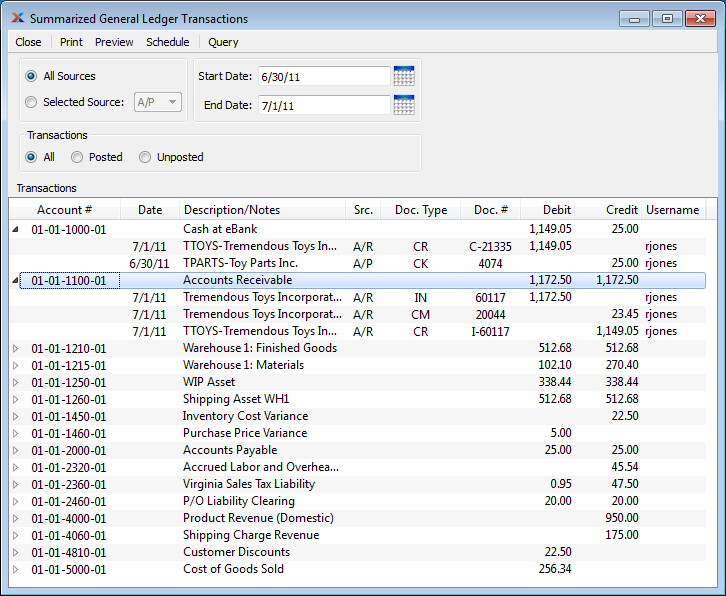
You may right click on an expanded record in the display and select to display details about a specific entry.
Click the button.