
|
xTuple for Service Businesses Demo Guide |
Our first step is to select the order we just shipped for billing. To access the Select Order for Billing screen, follow these steps:
Go to .
Enter the appropriate sales order number and then out of the field—or use the magnifying glass to locate the sales order number.
Double-click on the line item for item YTRUCK1.
The following screen will appear:
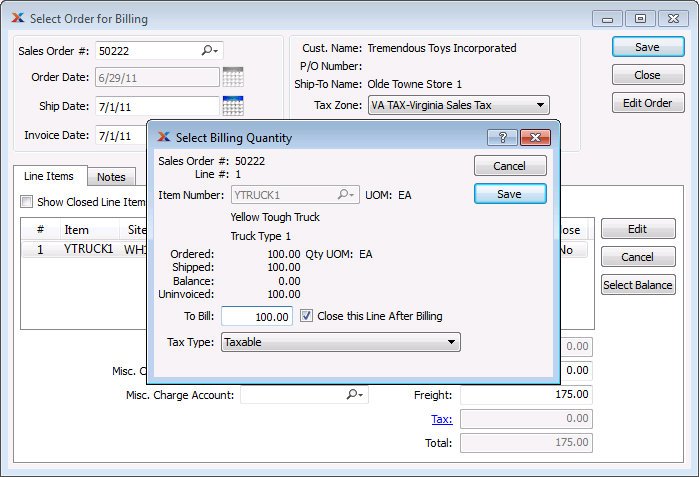
On the Select Billing Quantity screen, we have the ability to select all or a portion of a sales order line item for invoicing. In this example, we choose to bill for the full quantity of 100 units of item YTRUCK1, as described below:
Make certain the To Bill quantity equals the ordered quantity of 100.
Selecting the Close this Line After Billing box is optional.
Click the button on the Select Billing Quantity screen.
You will be returned to the Select Order for Billing screen.
Click the button on the Select Order for Billing screen.
Click the button to exit the screen.