
|
xTuple for Service Businesses Demo Guide |
Now let's get back to shipping our sales order from the module. Follow these steps to issue stock to shipping:
Go to .
Enter the appropriate sales order number and then out of the field—or use the magnifying glass to locate the sales order number.
The line item quantity ready for shipment will be displayed, as shown below:
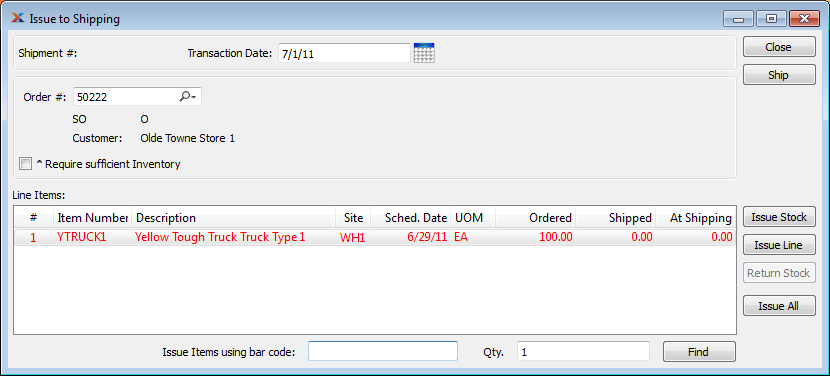
The Issue Stock to Shipping screen enables us to assign the shipping quantity, relieve the stock from inventory, and then ship it.
You may have noticed that the line item we are shipping is displayed in green text. If the scheduled date for an unshipped line item is in the future, the line will display in green text. If the scheduled date for an unshipped line item is not in the future, the line will display in red text. Once shipped, all line items revert to black text.
To specify how stock will be issued to shipping, follow these steps:
Highlight the line item for item YTRUCK1.
Select the button.
The following screen will appear:
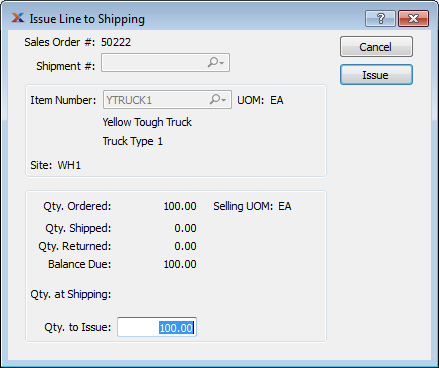
In the Qty. to Issue field, enter the quantity ordered, which in this case is 100.
Click the button.
In this example, we chose to use the button, which enables us to issue a partial shipment quantity. We could have used the button or the button and eliminated this step.