
|
xTuple for Service Businesses Demo Guide |
We will start the payment process by vouchering our purchase order, using the following steps:
Go to .
Click the button.
The Voucher screen will appear.
In the PO Number field, enter the purchase order number of the P/O you received earlier and then out of the field—or use the magnifying glass to locate the purchase order number.
Enter "25" in the Amount to Distribute field. (As you'll recall, the total cost of the purchase order was $25.)
In the Invoice Date field, enter today's date—or "0" followed by the key.
Enter a Vendor Invoice #. (The Reference field is optional.).
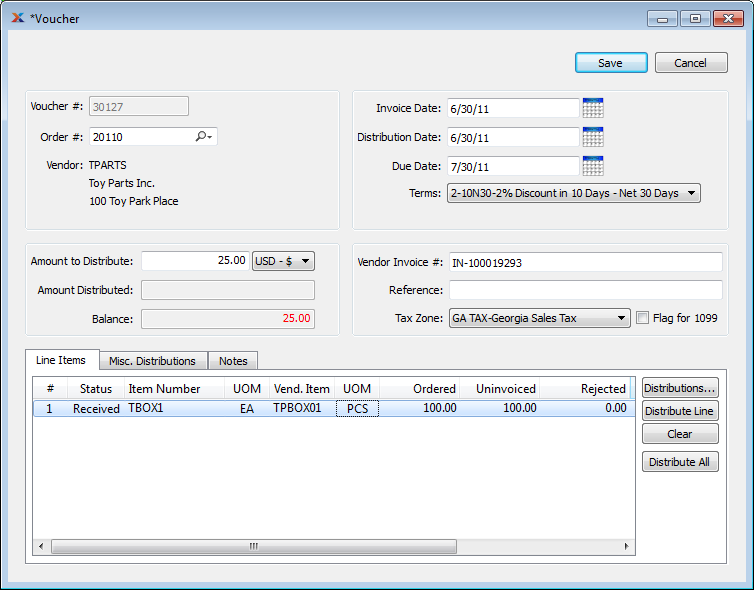
Select the P/O line item by clicking on it.
In this example we will manually distribute the amount to be paid for each P/O line to the material cost element. The and buttons can be used to automatically perform the distribution if the amount to be paid matches the original purchase order and no changes to cost distributions are required.
Click the button.
The following screen will appear:
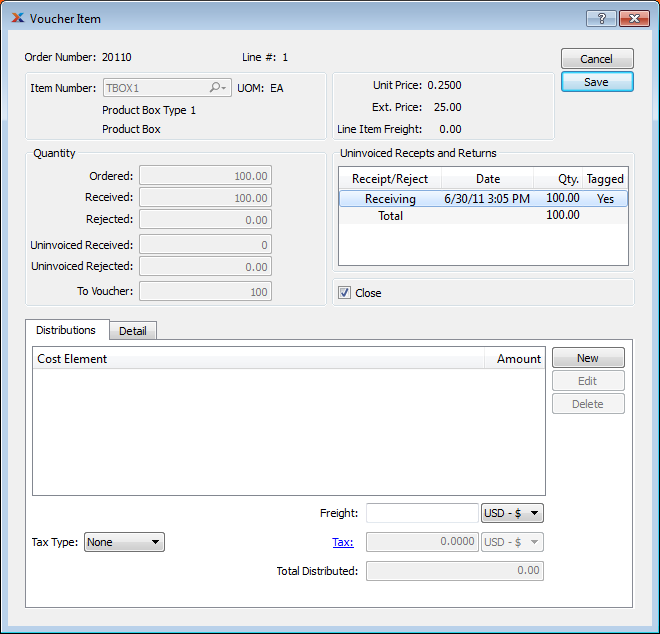
On the Voucher Item screen, in the Uninvoiced Receipts and Returns section, double-click on the Receiving line so that the Tagged column indicates Yes.
Notice that there is now "600" in the Quantity section To Voucher field, indicating the number of units we have received.
In the PO Line Freight to Voucher field, enter "0".
In the Distribution list section of the screen, select the button.
The following screen will appear:
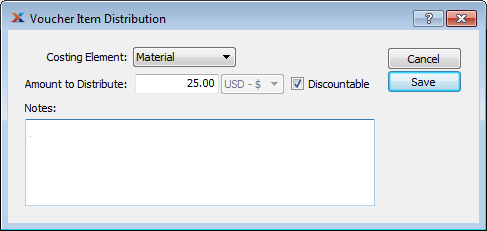
Select from the drop-down menu.
Enter "$25" as the Amount to Distribute.
Click .
On the Voucher Item screen, click .
On the Voucher header screen, click then to close the Voucher screen.