
|
xTuple for Service Businesses Demo Guide |
Now let's receive the purchased materials. To access the Receiving screen, follow these steps:
Go to .
In the P/O # field, enter the purchase order number of the purchase order you created earlier, followed by the key.
If you do not remember the P/O number, use the magnifying glass located next to the P/O # field to display it.
The Receiving screen displays details on all line items associated with a purchase order, including their receiving status.
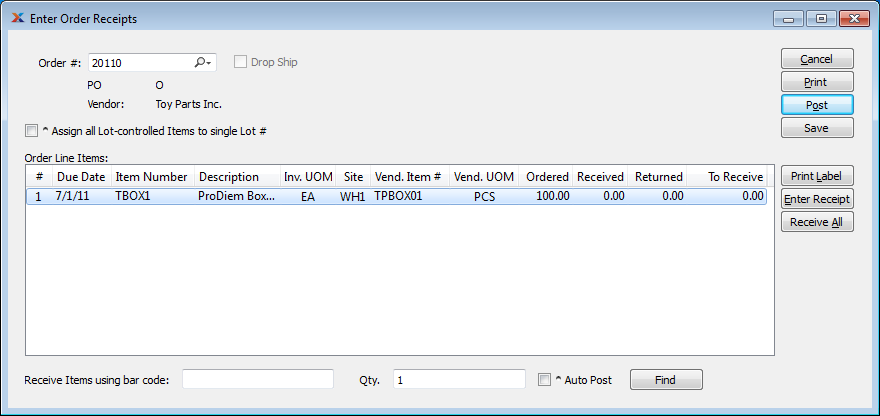
Highlight the line showing item TBOX1.
Then select the button.
The following screen will appear:
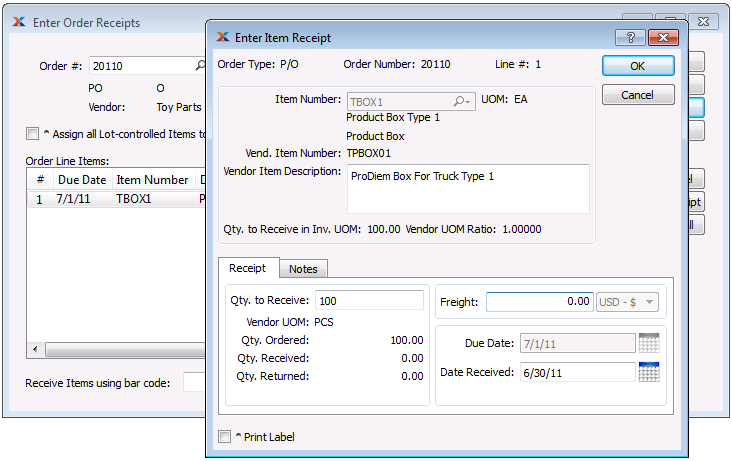
Enter "100" in the Qty. to Receive field.
Enter "0" in the Freight field.
Click the button.
You will be returned to the Enter Purchase Order Receipts screen.
If a purchase order contains multiple line items, you would simply repeat this process for each item. Once all items have been received, the receipt must be posted so that inventory levels will be automatically adjusted.
From the Enter Purchase Order Receipts screen, select the button.
Select the button to close the screen.
We now have in stock the 100 units of TBOX1 required for the TSUB1 subassembly. Next, we will take a quick look at some module data, before moving on to accounts payable (A/P).