
|
xTuple for Service Businesses Demo Guide |
Before receiving the purchased inventory into stock, we must first post the purchase order. This posting requirement is one of the ways in which xTuple ERP allows for greater security and control. It is possible to configure xTuple ERP security so that two different employees have access to purchase order maintenance and purchase order posting. To post the purchase order, follow these steps:
Go to .
The following screen will appear:
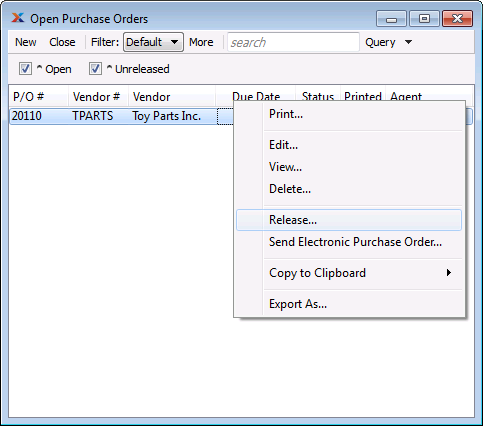
Highlight the purchase order you just created.
Right click on the purchase order.
There are several options on the context-sensitive right-click menu. You will be using the option, but also note there is a option for generating a hard copy of the purchase order. There is also a option, which emails a PDF attachment of the purchase order to the vendor. For email delivery to be enabled, the xTuple Connect product for xTuple ERP must be up and running. For most demo environments, xTuple Connect is not available.
Select the option from the right-click menu.
Close the Open Purchase Orders list.