
|
xTuple for Service Businesses Demo Guide |
Now, let's release the planned W/O created by the M/S module.
Right-click on the planned W/O for item TSUB1.
From the right-click menu, select the option.
The following screen will appear:
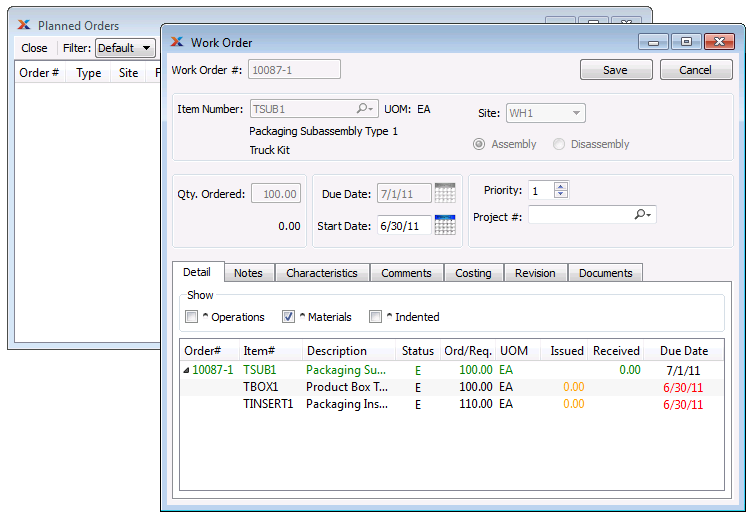
The screen you are seeing when you release a planned W/O is the screen for creating a new work order. To ensure the new work order is created properly, be sure to save it after reviewing it:
Click the button.
Close the planned orders by Planner Code screen.
Next, we will process the purchase request we just created. Ultimately, our goal is to have all the materials necessary to assemble the subassembly TSUB1—and ultimately the yellow tough truck, which we sold on the sales order.