
|
xTuple for Service Businesses Demo Guide |
To get back to the Sales Order Item screen where we will view the prices, go to . Select the tab and the Orders radio button. Double click the newly created order, select the tab and double click the line item to enable editing.
The browse button located next to the Net Unit Price field on the Sales Order Item screen enables you to view the price list for a sales order item. Having the ability to view pricing information gives customer service or sales personnel the opportunity to up-sell to the next quantity break level. The Price List screen is shown below:
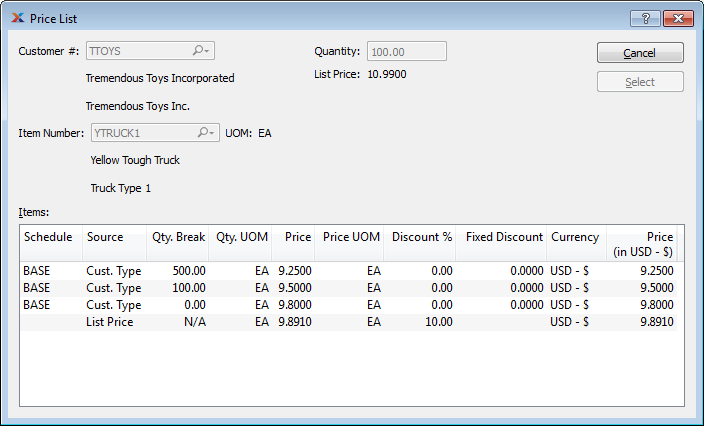
After looking at the price list, you should now save the sales order item:
Click the button.
Then select the button—since we won't be adding another line item.
Click on the Sales Order header to exit the sales order.