
|
xTuple Dashboards Product Guide |
After installing the xTuple Dashboard extension, when an administrator user logs into the xTuple Desktop client for the first time, that user will be prompted with a message that the dashboard views have not been populated, as shown in the following screenshot:
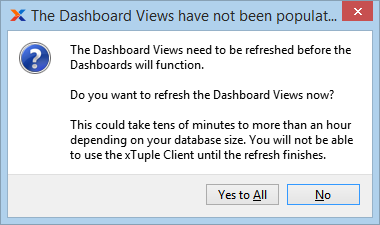
Click the button and the data population process will start. Depending on the size of your database, populating the materialized views with data can take between 20 seconds and two hours. During this time, the xTuple Desktop client will be locked up, waiting for the query to finish.
Do not attempt to close out of the client or cancel its running process. That would roll back the query and you will have to start over. While the query is running, you can safely open a second instance of the xTuple Desktop Client and perform other tasks.
When the dashboard views have finished populating, you will be shown the following screen, indicating that the process has completed successfully:
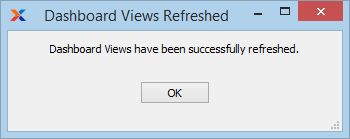
The dashboard data are now ready to be used. You can continue with the setup steps below to finalize the xTuple Dashboard extension setup.