
|
xTuple Connect Product Guide |
EDI Forms are one kind of child record for EDI Profiles. They describe how a particular type of document should be handled by the parent EDI Profile. Each EDI Profile can have one EDI Form for each Document Type that xTuple Connect can send electronically. This includes A/R Statements, Invoices, Purchase Orders, Quotes, Sales Orders, and some Credit Memos. A few special Document Types are discussed in Section 7, “System EDI Profiles”.
Here is an example of the EDI Form screen:
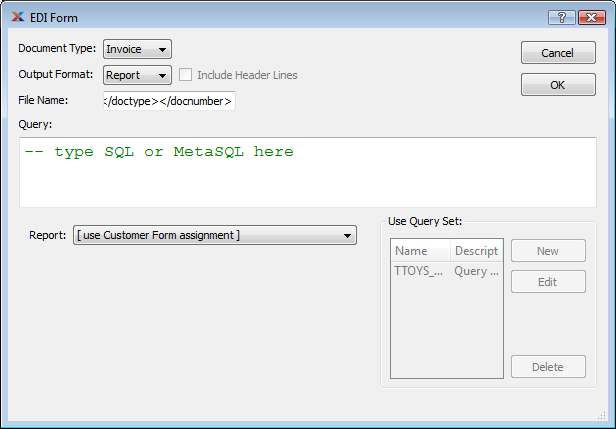
Sample EDI Form screen
The"Output Format" fields tells xTuple Connect how to format documents of the selected type that will be sent using the parent EDI Profile. There are four options for "Output Format":
xTuple Connect should run one of the OpenRPT reports defined in the xTuple database and send a PDF file
xTuple Connect should run one or more queries and send a text file with the results. The contents of the file can be separated by commas or almost any other single character between fields. This is discussed in more detail in Section 3, “Sending CSV Files”.
xTuple Connect should run one or more queries and send an HTML file with the results in one or more HTML tables. This is discussed in more detail in Section 4, “Sending HTML Files”.
xTuple Connect should run one or more queries and send an XML file with the results. The contents of the XML file can be edited automatically before the file is sent. This is discussed in more detail in Section 5, “Sending XML Files”.
The information shown on the bottom of the EDI Form window changes depending on the selected Output Format. In the example here, you can choose between allowing the Customer Form Assignment to determine the report to run when sending Invoices or selecting a particular report to run from the list of all reports in the xTuple ERP database.
The "File Name" field tells xTuple Connect what to call the file that gets built. This file name is used internally when saving the data and is also used as the name of the email attachment for email EDI Profiles and for the destination file name when sending by FTP. xTuple Connect will automatically add an appropriate suffix when it creates the file if that is not typed here (e.g. ".pdf" or ".csv").
The "Query" field lets you define tokens for use in your EDI Profile beyond the basic five listed in Section 1.2.1, “Basic EDI Tokens”. After reviewing the basic tokens, we will discuss how to use the Query field to define your own.