
|
xTuple Connect Product Guide |
The next step in this process is to create a To-Do item with an associated alarm. To begin, follow these steps:
Follow this path:
Select the NEW button and select
In the "Task Name" field enter "xTuple"
In the "Description" field enter "Learn about xTuple"
Set the "Priority" to "Normal"
Set both the "Owner" and "Assigned" fields to your xTuple username (select it from the list)
In the "Due" and "Assigned" fields, enter today's date but leave "Started" and "Completed" blank
The screen should look as follows:
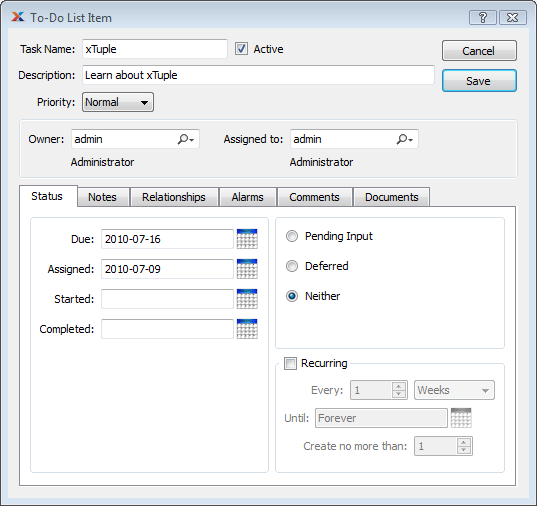
Now that we have a To-Do created for our user, let's create an Alarm for it. To do that, follow these steps:
Select the "Alarms" tab
Select the NEW button
Set the "Due field" to "15 minutes before"
Set the time equal to the current time
Make sure the "Email" option is selected and that the correct email address appears in that field
You can lookup and add the email addresses of other users who should also receive this Alarm by selecting the USER LOOKUP button. Likewise, the email for a Contact may be added in the same way by using the CONTACT LOOKUP button.
The Alarm screen should look like this:
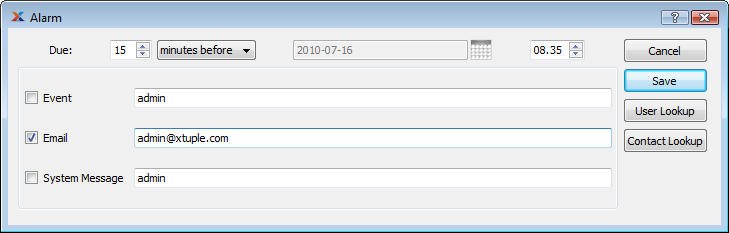
Once you are satisfied everything looks correct, select the SAVE button.