
|
xTuple ERP Reference Guide |
Terms are used to determine the billing Terms for Accounts Payable and Accounts Receivable. To access the master list of Terms, select the "Terms" option. The following screen will appear:
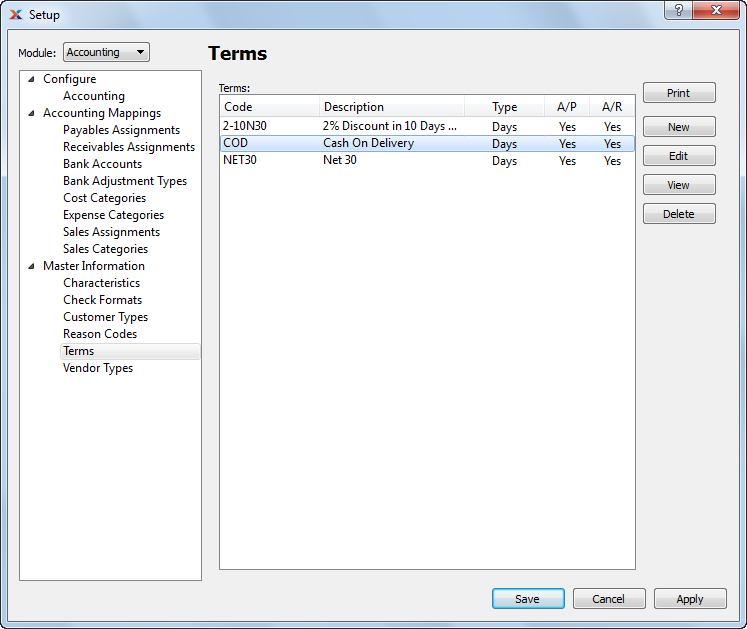
The "Terms" screen displays information on all existing Terms, including Term Code, Term description, Terms type, and Accounts Payable or Accounts Receivable status.
To create new billing Terms, select the NEW button. The following screen will appear:
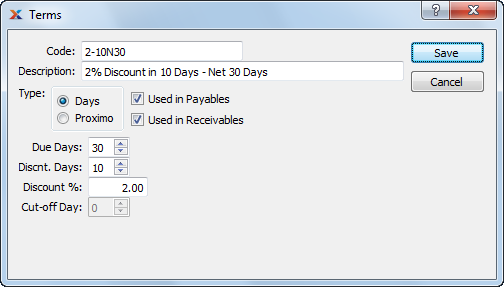
When creating new billing Term, you are presented with the following options:
Payables billing Terms may be applied and Discounts taken when selecting a posted Voucher for payment.
Select if billing Terms are used for Accounts Receivable.
Select a number using the arrow buttons, or manually enter a value up to a maximum of 999. If the Terms type is "Days," then this refers to the number of days after the document date (Invoice, Voucher, etc.) when a payment is considered overdue. If the Terms type is "Proximo," then the setting refers to the day of the month when payment is due. For example, if the cut-off day = 0 and the due days = 15, then the due date will be on the 15th of the next month.
Select a number using the arrow buttons, or manually enter a value up to a maximum of 999. Specifies the number of days within which a payment must be made or received to take advantage of any Terms discount. Discount days for Proximo Terms are handled in the same way as Proximo due days. For example, if the cut-off day = 0 and the discount days = 10, then the discount date will be on the 10th of the next month.
Specify the amount of any early payment discount.
Specify the day of the month on or after which the due date will advance to the next month. Putting "0" in this field will enable documents that use Proximo Terms to calculate properly on the first of the next month. If you put any value other than "0" in this field—and you are using Proximo Terms—then the due date and the discount date may fall within the current month, depending on where the document date falls in relation to the cut-off day in the current month.