
|
xTuple ERP Reference Guide |
To access the master list of Shifts, select the "Shifts" option. The following screen will appear:
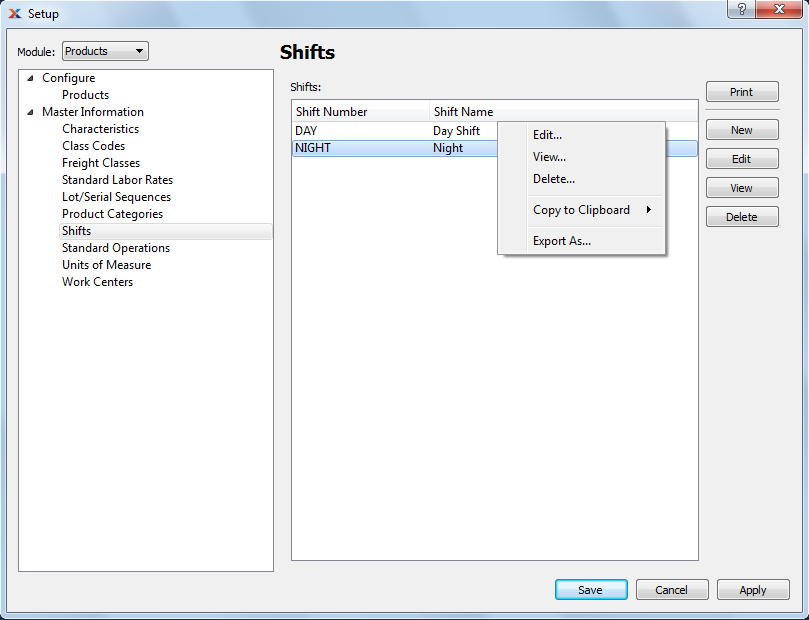
The Shifts master list displays information on all Shifts, including Shift number and Shift name.
To add a new Shift to the master list of Shifts, select the NEW button. The following screen will appear:
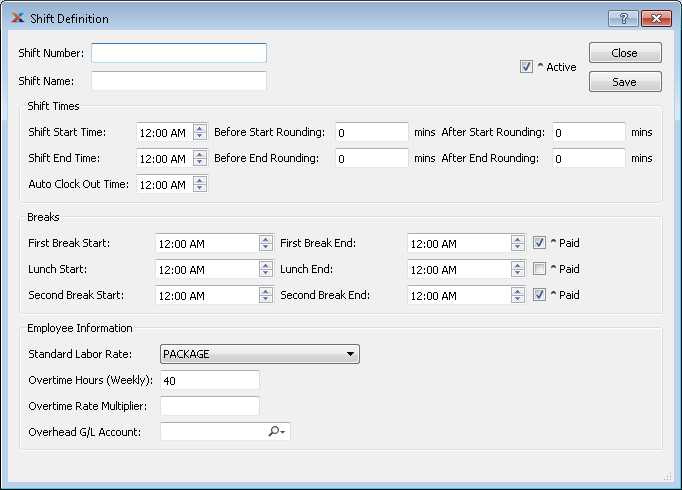
When adding a new Shift to the master list of Shifts, you are presented with the following options:
Enter a unique code to identify the Shift.
Enter a brief name to describe the Shift.
Check this option if the Shift is active.
Enter the start time for this Shift.
Enter the amount of time in minutes that a worker can clock in before the Shift start time without adding additional time.
Enter the amount of time in minutes that a worker can clock in after the Shift start time without any time being subtracted.
The time at which a worker will be automatically clocked out if not manually clocked out.
Enter the start time for the first break.
Enter the time when the first break is over.
Check this option if the duration of the first break should be added to paid time.
Enter the start time for Lunch.
Enter the end time for Lunch.
Check this option if the worker receives payment for the lunch break.
If a lunch break is not paid, the system will automatically post a zero value at the end of the lunch break.
Enter the start time for the second break in the Shift.
Enter the end time for the Shift's second break.
Check this option if the duration of the first break should be added to paid time.
Select the name of the standard labor rate that should be applied to this shift. Labor rates are set up in Standard Labor Rates under
Overtime will be calculated after this amount of hours has been allocated according to the standard labor rate.
The standard labor rate selected above will be multiplied with this factor.
Time not associated with a shift will be posted to this account.