
|
xTuple ERP Reference Guide |
To search for an Employee, select the "Search for Employee" option. The following screen will appear:
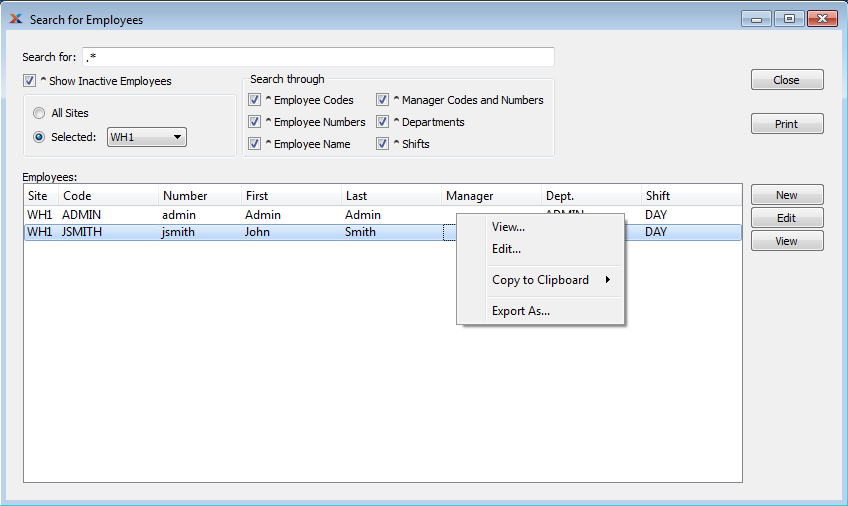
When searching to retrieve Employee information from the database, you are presented with the following options:
Enter any character or combination of characters you want to match, followed by the TAB key. The "Search for" field supports pattern matching with Regular Expressions.
Hitting the TAB key activates the search operation.
Select to show inactive Employees as well as active Employees. By default, inactive Employees are not displayed.
Select to show Employees who have permissions for all sites.
Select to show Employees who have permissions only for site specified from drop down list.
Specify which of the following criteria you want to include in the search:
Select to search by Employee code.
Select to search by Employee number.
Select to search by Manager codes and numbers.
Select to search by Department.
Select to search by Shift.
Display will show search results for Employees, using specified parameters.