
|
xTuple ERP Reference Guide |
To print an Invoice that was previously printed, select the "Re-Print Invoices" option. The following screen will appear:
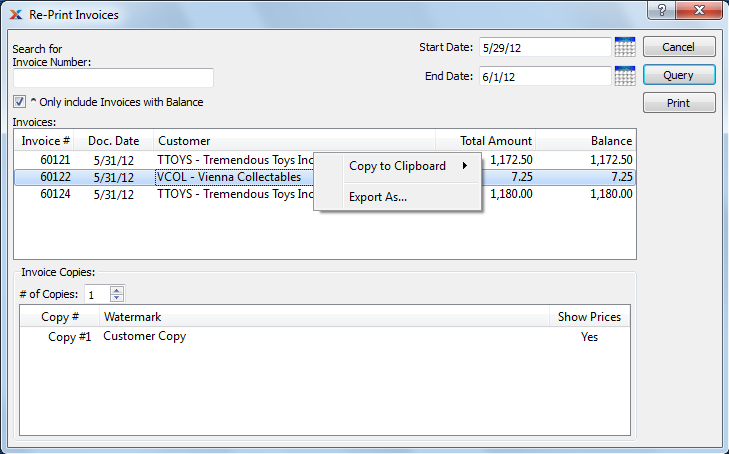
When re-printing an Invoice, you are presented with the following options:
If the Customer specified on a Credit Memo has an EDI Profile attached, you may encounter an EDI processing interface when printing it.
Enter an Invoice Number or Regular Expression. This field may be used independently or in conjunction with the date fields.
The "Invoice Number" field supports pattern matching with Regular Expressions.
Select to include only those invoices having an open balance due in the display. If not selected, all invoices in the specified date range will be shown.
Invoices posted on and after this date will be displayed, unless the list is intentionally limited by information entered in the "Search for Invoice Number" field.
Invoices posted on and before this date will be displayed, unless the list is intentionally limited by information entered in the "Search for Invoice Number" field.
Display lists previously printed Invoices. Highlight the individual Invoice or group of Invoices you want to re-print using your mouse button. To select a sequence of Invoices, highlight the first in the sequence using your mouse button. Then, holding down the SHIFT key on your keyboard, highlight the last Invoice in the sequence. The entire sequence is now selected. To select Invoices that are out of sequence, highlight the first Invoice in the group. Then, holding down the CTRL key on your keyboard, highlight the next Invoice you want to select. Continue highlighting Invoices with the CTRL key depressed until all desired Invoices are selected. The entire group is now ready for re-printing.
Specify details for the Invoice copies you want to print:
Indicate the number of copies you want to re-print. Information about the specified copies will display below. To add a Watermark, double-click on a copy line.