
|
xTuple ERP Reference Guide |
To print a Return that was previously printed, select the "Re-Print Returns" option. The following screen will appear:
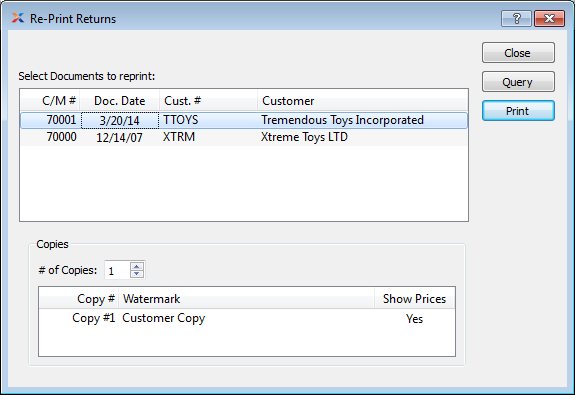
When re-printing a Return, you are presented with the following options:
If the Customer specified on a Return has an EDI Profile attached, you may encounter an EDI processing interface when printing it.
Display lists previously printed Returns. To select a sequence of Returns, highlight the first in the sequence using your mouse button. Then, holding down the SHIFT key on your keyboard, highlight the last Return in the sequence. The entire sequence is now selected. To select Returns that are out of sequence, highlight the first Return in the group. Then, holding down the CTRL key on your keyboard, highlight the next Return you want to select. Continue highlighting Returns with the CTRL key depressed until all desired Returns are selected. The entire group is now ready for re-printing.
Specify details for the Return copies you want to print.
Indicate the number of copies you want to re-print using the arrow buttons. Information about the specified copies will display below. To add a Watermark, double-click on a copy line.