
|
xTuple ERP Reference Guide |
A Bill of Lading is an example of a Shipping Form. To print a Shipping Form, select the "Shipping Form" option. The following screen will appear:
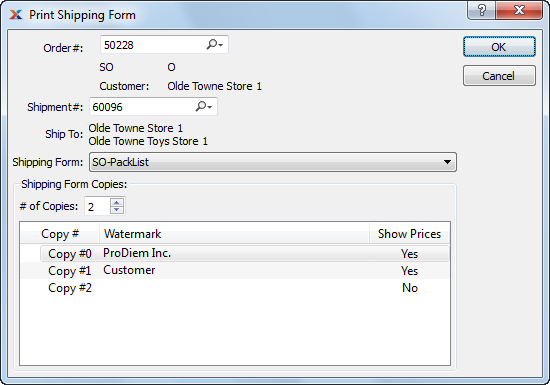
When printing a Shipping Form, you are presented with the following options:
Enter the Sales Order Number of the Sales Order whose Shipping Form you want to print. The lookup feature located to the right of the field leads to a searchable list of Sales Orders with quantities at Shipping. Only Sales Orders with quantities at Shipping will appear in the list.
Only Sales Orders which have had Items issued to Shipping may be selected. Once an Order has been shipped, you may no longer select it and print a Shipping Form for it.
Enter the Transfer Order Number of the Transfer Order whose Shipping Form you want to print.
Displays the source Site for the transfer.
Displays the destination Site for the transfer.
Specify the Shipment Number you want to print a Packing List for. Shipment Numbers are assigned to Orders when Line Item quantity is issued to Shipping. A single Order may have multiple Shipments associated with it. If no stock has ever been issued to Shipping for an Order, then no Shipment Number will be associated with it.
Displays the Ship-To Address for the specified Order.
Specify the name of the Shipping Form you want to print.
Specify the Shipping Charges associated with the Order
Specify details for the Shipping Form copies you want to print.
Indicate the number of copies you want to print using the arrow buttons. Information about the specified copies will display below.
To add a Watermark to a Shipping Form, double-click on a copy line. The following screen will appear:
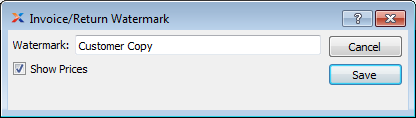
When adding a Watermark to a Shipping Form copy, you are presented with the following options:
Specify the name of the Watermark to be used for the selected copy.
Select to show Prices in the selected copy.