
|
xTuple ERP Reference Guide |
If you want to print batches of Packing Lists according to specified parameters, select the "Print Packing List Batch" option. Keep in mind: This feature only works if you have unprinted Orders already queued up on the Packing List Batch.
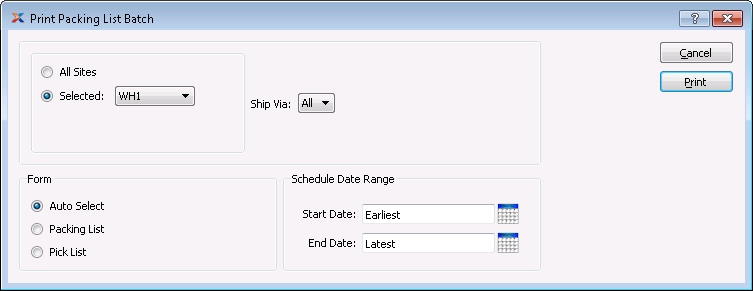
When printing batches of Packing Lists according to specified parameters, you are presented with the following options:
xTuple supports up-to-date shipment tracking with links to the websites of many leading shipping companies (i.e., "Ship Vias").
Select to print Packing Lists for all Sites.
Specify the Site whose Packing Lists you want to print..
Select the Ship Via you want to print Packing Lists for.
If you don't see any Ship Vias in the Ship Via list, open the Packing List Batch screen to verify you have unprinted Orders listed there.
Specify which type of Packing List form you want to print:
Select to have the system automatically determine which form should be used, based on the state of the Order at the time the report is printed.
Select to have the defined Packing List form printed. This form is used if an Order has a Shipment Number.
Select to have the Sales Order Pick List form printed. If the Order does not have a Shipment Number, this form is used.
Specify a date range for Orders you want to print Packing Lists for:
Unprinted Orders on the Packing List Batch having Line Items schedule on or after this date will be printed.
Unprinted Orders on the Packing List Batch having Line Items schedule on or before this date will be included in the report.