
|
xTuple ERP Reference Guide |
Although the system does not require you to print Invoices before posting them individually (i.e., one-at-a-time), you are required to print Invoices before posting them in batch mode. To print unposted Invoices, select the "Print Invoices" option. The following screen will appear:
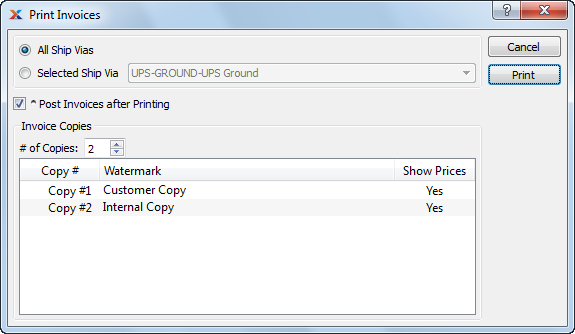
When printing Invoices, you are presented with the following options:
If the Customer specified on the Invoice has an EDI Profile defined, you may encounter an EDI processing interface when printing individual Invoices.
Select if you want to print Invoices for any and all Ship Vias.
Specify the Ship Via whose Invoices you want to print.
The system supports up-to-date shipment tracking with links to the websites of many leading shipping companies (i.e., "Ship Vias").
Select to automatically post Invoices after they have been printed.
Invoices are posted effective on the date they are distributed, not on the date they are posted—as might be assumed.
Specify details for the Invoice copies you want to print:
Indicate the number of copies you want to print. Information about the specified copies will display below. To add a Watermark or show/hide Prices on the printed Invoice, double-click on a copy line.
To add a Watermark to an Invoice, double-click on a copy line. The following screen will appear:
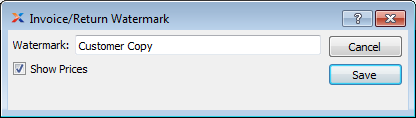
When adding a Watermark to an Invoice copy, you are presented with the following options:
Specify the name of the Watermark to be used for the selected copy.
Select to show Prices in the selected copy.