
|
xTuple ERP Reference Guide |
Printing a Return is a required step in the process of posting a Return. To print a Return, select the "Print Returns" option. The following screen will appear:
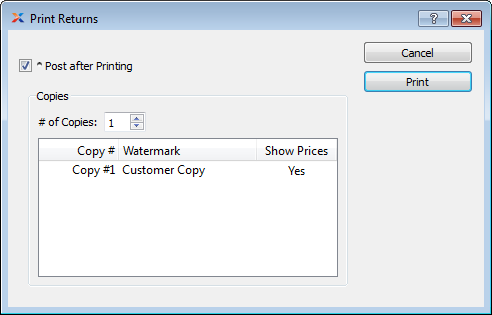
When printing Returns, you are presented with the following options:
If the Customer specified on a Return has an EDI Profile attached, you may encounter an EDI processing interface when printing it.
Select to automatically post Returns after they have been printed.
Returns are posted effective on the date they are distributed, not on the date they are posted—as might be assumed.
Specify details for the Return copies you want to print.
Indicate the number of copies you want to print using the arrow buttons. Information about the specified copies will display below. To add a Watermark, double-click on a copy line.
To add a Watermark to a Return, double-click on a copy line. The following screen will appear:
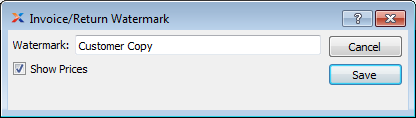
When adding a Watermark to a Return copy, you are presented with the following options:
Specify the name of the Watermark to be used for the selected copy.
Select to show Prices in the selected copy.