
|
xTuple ERP Reference Guide |
To print an individual Payment, select the "Print Payment" option. The following screen will appear:
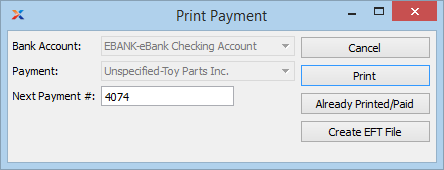
If Payments being printed contain reference lines which spill over and exceed one standard page, then consider using the report definition CheckMultiPage.xml. This Payment Form is designed to support multiple pages for one Payment number.
When printing an individual Payment, you are presented with the following options:
Specify the Bank Account for the Payment you want to print. Only Bank Accounts which require printing will have Payments to print. If the specified Bank Account is configured to use Electronic Funds Transfer (EFT), the CREATE EFT FILE button will be enabled on this screen.
Specify the Payment Number you want to print. Menu will list Payments from prepared Payment Runs associated with the specified Bank Account.
Specify the next Payment number.
The following buttons are unique to this screen:
Select if you want to mark the Payment as already printed or paid. By marking a Payment in this way, you can manually bypass the print requirement and move straight to posting the Payment.
Select to create an Electronic Funds Transfer (EFT) file. This button will be enabled only for Bank Accounts which are configured to use EFT.