
|
xTuple ERP Reference Guide |
To post Count Tag totals (i.e., Inventory counts) to the Quantity on Hand for their respective Item Sites for an entire Site, select the "Post Count Tags" option. The following screen will appear:
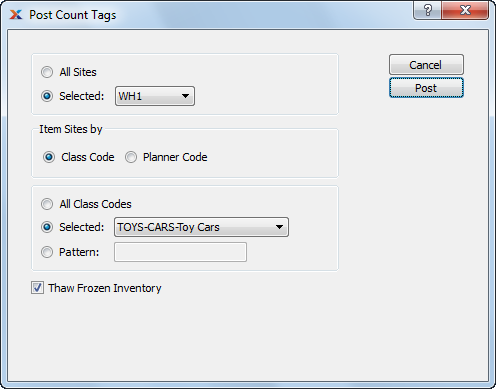
When posting Count Tags, you are presented with the following options:
If an Item Site was frozen when its Count Tag was created, then both the Inventory count and the corresponding General Ledger (G/L) transactions will use the Count Tag created (i.e., frozen) date when the Count Tag is posted. On the other hand, if the Item Site was not frozen, the inventory and G/L transactions will use the Count Tag posted date.
Select to post Count Tags for all Sites.
Specify Site where Count Tags are to be posted.
Specify which of the following codes you want to have Count Tags posted for:
If selected, you will be presented with Class Code options.
If selected, you will be presented with Planner Code options
Select to thaw all previously frozen Inventory in specified Site(s).