
|
xTuple ERP Reference Guide |
If you want to print Packing Lists or Sales Order Pick Lists in batch mode—or to gain greater visibility over your Packing and Pick Lists—select the "Packing List Batch" option. The following screen will appear:
A Sales Order "Pick List" will be printed if the Sales Order does not yet have a Shipment Number associated with it—that is, if no Line Item quantity has been issued to shipping. If stock has been issued to Shipping, then the "Packing List" report definition will be used. The Pick List and Packing List Form assignments are made on the Customer Form Assignments screen.
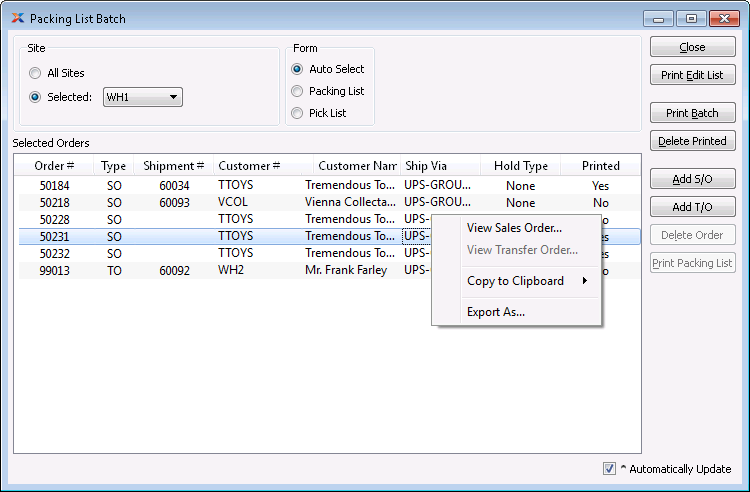
The system includes two alternate Sales Order Pick List report definitions:
PickingListSOClosedLines.xml
PickingListNoClosedLines.xml
The first includes already closed Sales Order Line Items in the report; the other excludes closed Line Items.
When printing Packing Lists in batch mode, you are presented with the following options:
Select if you wish to include all Sites.
Choose this option if you wish to include only the selected Site.
Select the desired form.
Select to print a Packing List if a Shipment Number exists, or a Pick List if a Shipment Number does not exist.
Select to print Packing Lists only. No Packing List will print if a Shipment Number does not exist.
Select to print Pick Lists only.
Display lists selected Orders (i.e., Sales Orders and Transfer Orders).
The following buttons are unique to this screen:
Select to print a copy of the contents displayed on the screen, using the specified parameters.
Select to print packing lists for all Orders in batch list. A Sales Order Pick List will be printed if the Sales Order does not yet have a Shipment Number associated with it—that is, if no Line Item quantity has been issued to shipping. If stock has been issued to Shipping, then the Packing List report definition will be used.
Select to delete Orders from batch printing list once they have been printed.
Select to add a Sales Order to the list of selected Orders.
Select to add a Transfer Order to the list of selected Orders.
Highlight an Order and then select this button to remove the Order from the list.
Highlight an Order, then select this option to print an individual Packing List or Sales Order Pick List for the specified Order. A Sales Order Pick List will be printed if the Sales Order does not yet have a Shipment Number associated with it—that is, if no Line Item quantity has been issued to shipping. If stock has been issued to Shipping, then the Packing List report definition will be used.