
|
xTuple ERP Reference Guide |
To add an Item Source Price to the list of Prices, select the ADD button. The following screen will appear:
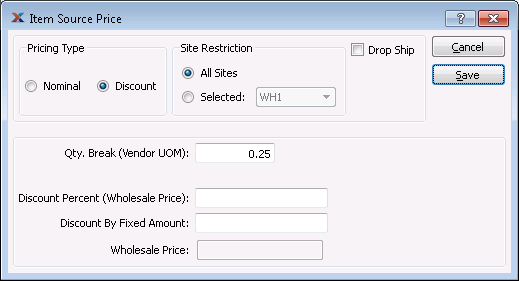
When creating a new Item Source Price, you are presented with the following options:
Select this option if the Price is expressed in a fixed currency value.
Select this option if the Price is calculated according to a Discount.
Select this option if the Item Source Price applies to all Sites.
Select this option if the Item Source Price applies to a single Site. Select the relevant Site from the drop down list.
Check this option if this Item Source Price applies to Drop Ship Orders.
Specify the minimum quantity of the Item you must order to receive a Price Break.
Specify the Price per unit if the Quantity Break requirements are met.
This field is only available if the Pricing Type is set to Nominal.
Specify the Discount Percent.
This field is only available if the Pricing Type is set to Discount.
Specify a fixed amount to apply to the selected quantity break.
This field is only available if the Pricing Type is set to Discount.
Displays the Wholesale Price.