
|
xTuple ERP Reference Guide |
The "Employees" screen displays information on all existing Employees. Using the search feature, you can quickly locate the Employee records you're looking for. And with the right-click menu you can drill down into individual records to examine them more closely.
Here are some tips for using this screen:
Use portions of Employee names in the search field to narrow your search results.
Look up inactive Employees simply by adding that option to your search criteria.
You can also use the search builder to query the Employee list on a Site-by-Site basis.
The following screenshot shows the "Employees" screen:
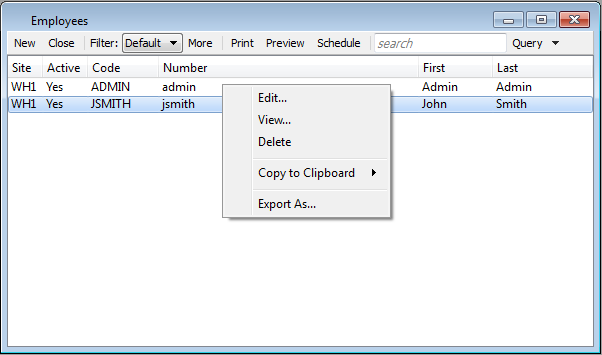
The default filter on the "Employees" screen shows quantities for all Items. You can build your own search criteria using the following options:
Select a filter from the list of available filters, then select the QUERY button to generate search results. Only saved filters will appear in this list.
Select this button to show the parameters underlying the saved filter. To hide the parameters, click the MORE button a second time.
When building a custom query, you have the following options:
Select to add a new parameter to the query.
Select to remove a parameter from the query. This option is disabled for default parameters.
Select to save your filter for future use. Saved filters will appear in the list of available filters.
Select to manage your saved filters. To learn more about managing filters, please see Section 2.1.2, “Search Filters”.