
|
xTuple ERP Reference Guide |
The Vendor history screen allows you to view transaction history with individual Vendors. It also provides you the opportunity to void posted Vouchers. To view Vendor history, select the "Vendor History" option. The following screen will appear:
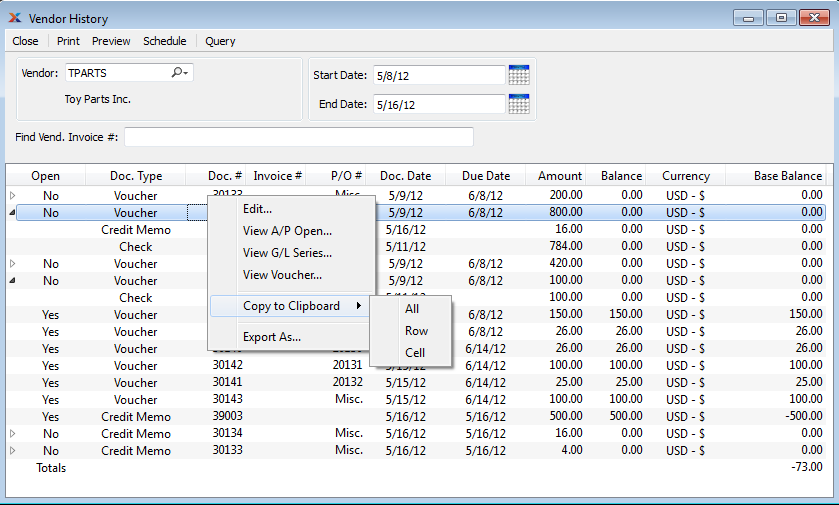
If you need to void a posted Voucher, you can do this from the right-click menu on the Vendor history screen. When a Voucher is voided, it reverses all the G/L transactions created by the original Voucher. Keep in mind, you may only void open Vouchers which don't yet have any applications against them. Vouchers which have been applied to cannot be voided.
When displaying Vendor history, you are presented with the following options:
Enter the Vendor number of the Vendor whose history you want to display.
To search for an Invoice in the Vendor History display, begin typing an Invoice Number into this field. As you type, the list will automatically scroll toward the Invoice Number you are typing. You can also search for Invoices manually by scrolling through the list.
Vendor activity entered on and after this date will be displayed.
Vendor activity entered on and before this date will be displayed.
Display lists Vendor history, using the specified parameters. This display is a nested list, with a plus ("+") sign located to the far left of the display next to each Document That may be expanded to lower levels. By clicking your mouse on a plus sign, you reveal lower levels of information related to the Document.