
|
xTuple ERP Reference Guide |
To view Sales Orders by Customer, select the "Sales Order Lookup by Customer" option from the "Displays" menu. The following screen will appear:
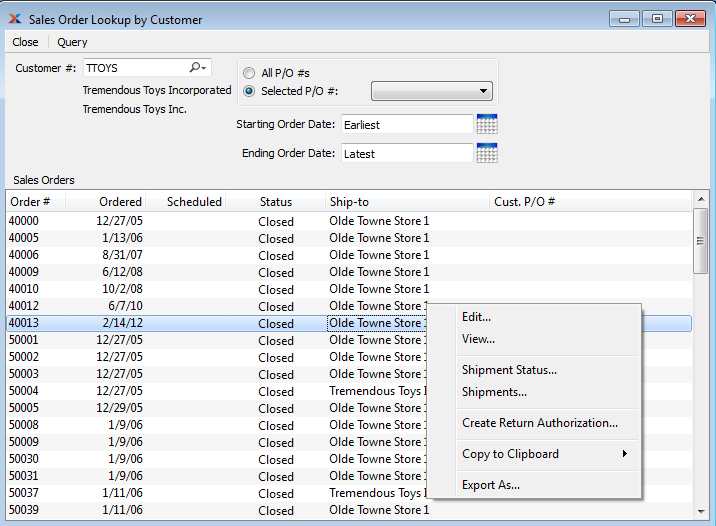
When displaying Sales Orders by Customer, you are presented with the following options:
Enter the Customer Number of the Customer whose Sales Orders you want to view. The lookup feature located to the right of the field leads to a searchable Customers list. You may also access this list using the keyboard shortcut "CTRL + L". Once a Customer Number is entered, the Customer name and billing address will display. Select the "?" or "$" symbol to view Customer information for the specified Customer. If a Customer's credit is "In Good Standing," the button will feature a black question mark ("?") icon. If the icon turns to an orange dollar sign ("$"), the Customer's credit Status is "On Credit Warning." A red dollar sign ("$") indicates the Customer's credit Status is "On Credit Hold."
Select to display all Purchase Order Numbers for the specified Customer.
Specify the Customer Purchase Order Number you want to display.
Sales Orders entered on and after this date will be displayed.
Sales Orders entered on and before this date will be displayed.
Display lists Sales Orders for the specified Customer.