
|
xTuple ERP Reference Guide |
To view Purchase Requests by Item, select the "Purchase Requests by Item" option. The following screen will appear:
Purchase Requests are considered to be a valid source of supply by the planning systems.
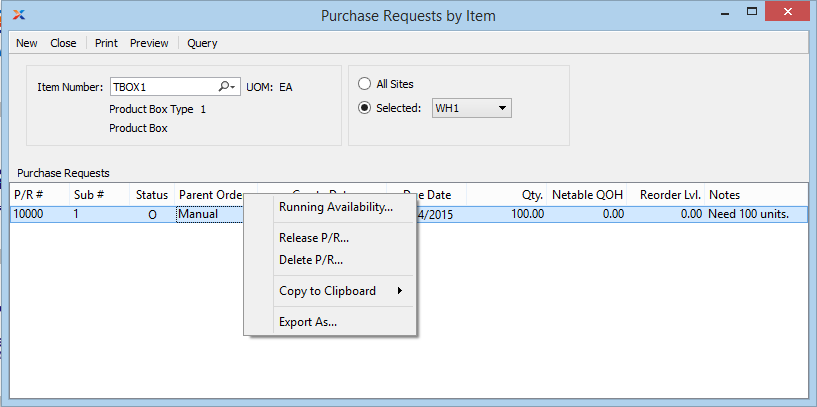
You can create new Purchase Requests using the NEW button on this screen―or use the right-click menu on the Inventory Availability and Planned Order reports.
When displaying Purchase Requests by Item, you are presented with the following options:
Enter the Item Number of the Item whose Purchase Requests you want to view. The lookup feature located to the right of the field leads to a searchable list of make and buy items.
Inventory Unit of Measure.
Purchase Request quantities are based on the Inventory Unit of Measure (UOM). However, some Vendor Item Sources may specify an alternate UOM. If this is the case, the system will automatically convert the requirement to the Vendor's UOM when the Purchase Request is released.
Select to display Purchase Requests by Item for all Sites.
Specify Site whose Purchase Requests by Item you want to display.
Display lists Purchase Requests for the specified Item, using the specified parameters. You may multi-select Purchase Requests in the list, but when doing so each request will be processed individually.
When a Purchase Request is released, the requested Item will automatically populate a Purchase Order Item screen. If Item Sources have been defined for the Item, then Item Source Prices will be used—that is, unless the Vendor price has been specifically overridden for Purchase Requests generated from Sales Orders. Project Numbers may also be transferred from Sales Orders. In this way, Sales Orders and Purchase Order Line Items may be linked to the same Project.
To create a new Purchase Request, select the NEW button. The following screen will appear:
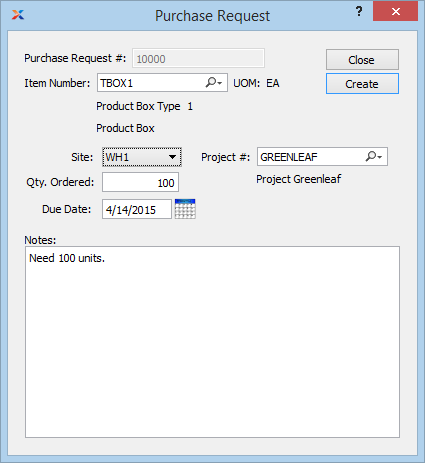
When creating a new Purchase Request, you are presented with the following options:
Next available Purchase Request Number will automatically display, unless your system requires you to enter Purchase Request Numbers manually. Default values and input parameters for Purchase Request Numbers are configurable at the system level.
Enter the Item Number of the Item you want to create a Purchase Request for.
Inventory Unit of Measure.
Specify the Site the Purchase Request should be created for. If an Item is located in more than one Site, be sure to specify the correct Site for the Purchase Request.
Specify the order quantity for the Purchase Request.
Specify the due date for the Purchase Request.
Specify the associated Project Number, if any.
Enter any notes related to the Purchase Request.
The following buttons are unique to this screen:
Select to create the Purchase Request.