
|
xTuple ERP Reference Guide |
Item Sites marked as perishable may have Quantity on Hand that expires on a specified date. Typically, these are Lot/Serial Number controlled Item Sites. If such Inventory has expired, you may view Inventory details using this display. To view expired Inventory, select the "Expired Inventory" option. The following screen will appear:
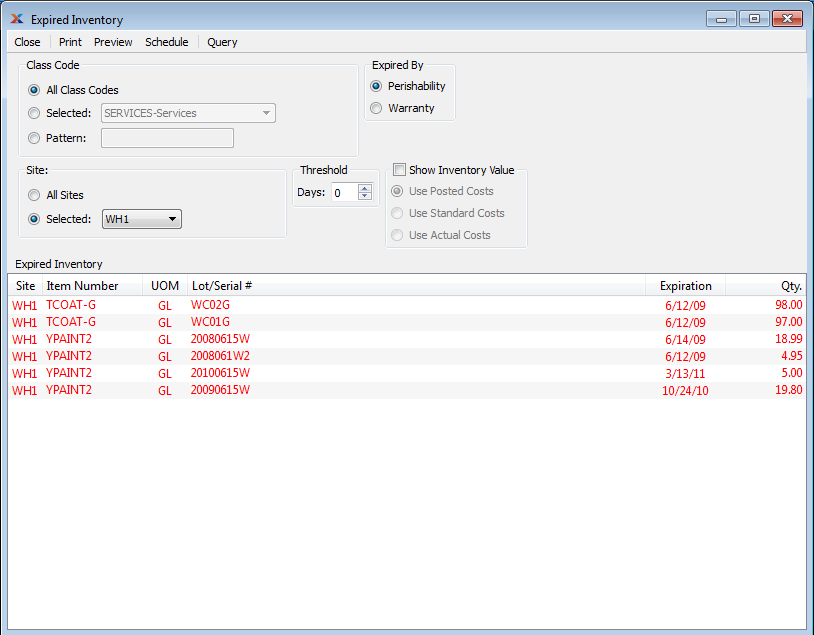
Expired Inventory will be displayed in red type, to alert users to the expired status of the Item. This typographical feature appears in other Inventory displays, as well.
When displaying expired Inventory, you are presented with the following options:
Specify one of the following Class Code options:
Select to display expired Inventory for all Class Codes.
Specify Class Code whose expired Inventory you want to display.
Enter a Class Code pattern to select a range of Class Codes. Refine your search using Regular Expressions.
Specify one of the following Site options:
Select to display expired Inventory for all Sites.
Specify Site whose expired Inventory you want to display.
Select a number of days using the arrow buttons, or manually enter a value between 999 and -999. Specify which expired Items to include in the display using the threshold parameter. Threshold days are measured from the current day. To view all currently expired Inventory, set the parameter to "0". To display Inventory due to expire in the future, enter a positive value. Enter a negative value to display Inventory that expired prior to the current day.
Specify one of the following expiration types to include in the display:
Select if you want to include Inventory which expired because its perishable date passed.
Select if you want to include Inventory which expired because its warranty date passed.
Select to include the Inventory value of expired Inventory in the display. Then specify one of the following costing options:
Select to show Inventory value based on the costing method defined for the Item Site. Item Sites may use the following costing methods, depending on the Item Type: Standard, Average, Job (i.e., Job Items), and None (i.e., Reference Items and any Items having a control method = None).
Select to show Inventory value based on Standard Costs.
Select to show Inventory value based on Actual Costs.
Display lists expired Inventory, using the specified parameters. If the "Show Inventory Value" box is selected, the display will also show unit Cost and value.