
|
xTuple ERP Reference Guide |
The "Customers" screen lists all your company's Customers. In addition, the screen can be used to generate Customer reports—for example, Customers by Customer Type. You can also export detailed Customer information to a spreadsheet. Use the right-click menu to export Customer information to a plain-text, TAB-delimited file.
Here are some tips for using this screen:
Use the right-click menu to edit a Customer in the list.
When exporting information, be sure to activate all the column headers you want to include in your export file. This screen contains nearly 30 columns of information. Many of these columns may be hidden by default.
If you have Customer Characteristics defined, you can search and report on these Characteristics using the search filter options and also the column headers.
Build Customer reports using the search filters.
You can reassign the Customer Type for individual Customers using the right-click menu.
Search for Customers by Sale Rep using the filter options.
The following screenshot shows the "Customers" screen:
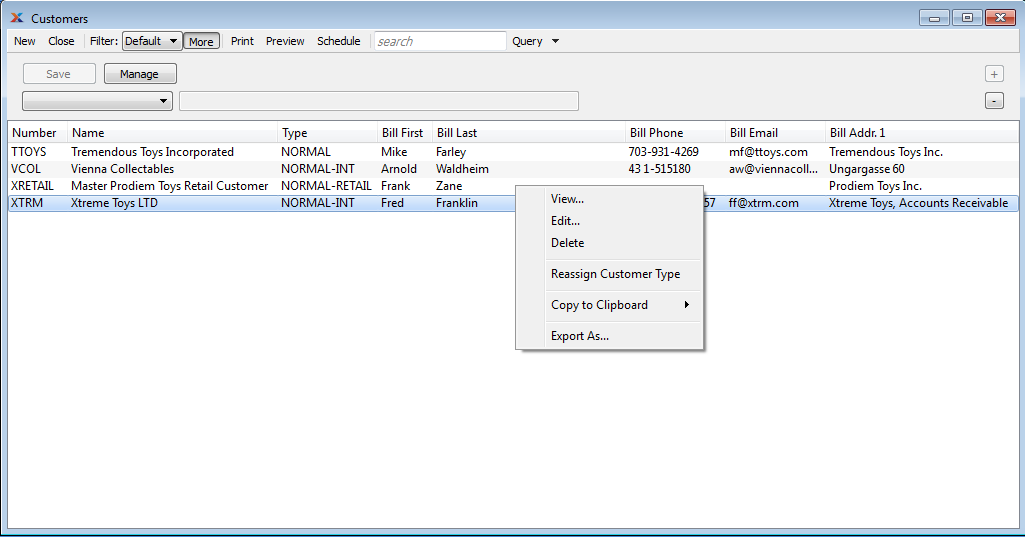
The default filter on the "Customers" screen shows all active Customers. You can build your own search criteria using the following options:
Select a filter from the list of available filters, then select the QUERY button to generate search results. Only saved filters will appear in this list.
Select this button to show the parameters underlying the saved filter. To hide the parameters, click the MORE button a second time.
When building a custom query, you have the following options:
Select to add a new parameter to the query.
Select to remove a parameter from the query. This option is disabled for default parameters.
Select to save your filter for future use. Saved filters will appear in the list of available filters.
Select to manage your saved filters. To learn more about managing filters, please see Section 2.1.2, “Search Filters”.