
|
xTuple ERP Reference Guide |
Count Tags are used to spearhead Inventory counts. They are created manually and on-demand, and they are not tied to any particular cycle or frequency, as Cycle Count Tags are. To create Count Tags by Planner Code, select the "Create Count Tags by Planner Code" option. The following screen will appear:
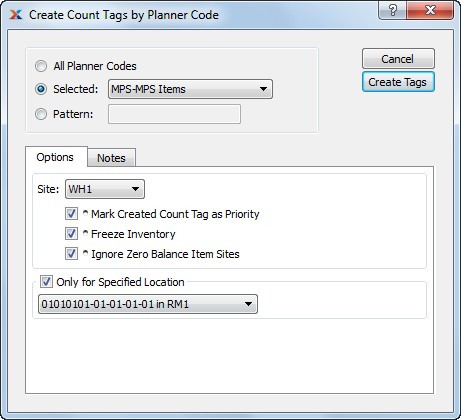
When creating Count Tags by Planner Code, you are presented with the following options:
By default, the system allows only one unposted Count Tag per Item Site. To view all unposted Count Tags in your system, see the Count Tag Edit List.
Select to create Count Tags for all Planner Codes.
Specify Planner Code you want to create Count Tags for.
Enter a Planner Code pattern to select a range of Planner Codes. Refine your search using Regular Expressions.
Specify Site the Count Tags are to be created for.
Select to give priority status to Count Tag. Count Tags marked as having priority status are listed first in any prioritized lists. For example, priority Count Tags will appear at the top of the Count Tag Edit List; whereas, non-priority Count Tags will appear at the bottom of the list.
Select to freeze Inventory. The Quantity on Hand value is not updated when a transaction is posted against a frozen Item Site. Instead, Inventory transactions are pooled and then posted later when the Item Site is unfrozen—or thawed. The Quantity on Hand is later updated when the Item Site is thawed.
When an Item Site is frozen, any Inventory transactions entered against that Item Site will not update the system-wide Quantity on Hand until after the Item Site is thawed and its Count Tag posted. If an Item Site is frozen when a Count Tag is created, both the Inventory count and the corresponding General Ledger (G/L) transactions will use the Count Tag created (i.e., frozen) date when the Count Tag is posted.
Select to ignore Item Sites which have a Quantity on Hand balance of zero. If selected, Count Tags will not be created for any Item Site having a Quantity on Hand balance of zero.
Select if you want to create Count Tags for an individual Site Location. If selected, you will have the option to specify which Site Location you want to have Count Tags created for. This option enables you to count individual Site Locations separately, without having to post counts for an entire Site all at once.
This is a scrolling text field with word-wrapping for entering Comments related to the Count Tag. Use the Comments field to enter any instructions or other Comments that need to reach and be read by the Inventory counters.
The following buttons are unique to this screen:
Creates Count Tags. Count Tag Numbers are generated automatically in an ordered sequence.