
|
xTuple ERP Reference Guide |
The "Contracts" screen lists all Contracts. Here are some tips for using this screen:
Use the right-click menu to edit a Contract in the list.
When exporting information, be sure to activate all the column headers you want to include in your export file. Some columns may be hidden by default.
The search filter options can help you build common searches for later use.
The following screenshot shows the "Contracts" screen:
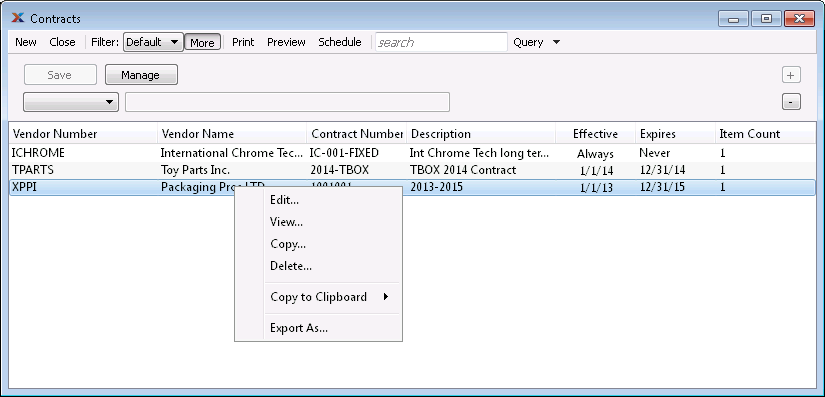
The default filter on the "Contracts" screen shows all active Contracts. You can build your own search criteria using the following options:
Select a filter from the list of available filters, then select the QUERY button to generate search results. Only saved filters will appear in this list.
Select this button to show the parameters underlying the saved filter. To hide the parameters, click the MORE button a second time.
When building a custom query, you have the following options:
Select to add a new parameter to the query.
Select to remove a parameter from the query. This option is disabled for default parameters.
Select to save your filter for future use. Saved filters will appear in the list of available filters.
Select to manage your saved filters. To learn more about managing filters, please see Section 2.1.2, “Search Filters”.