
|
xTuple ERP Reference Guide |
To configure the Products module, select the "Configure Products" option. The following screen will appear:
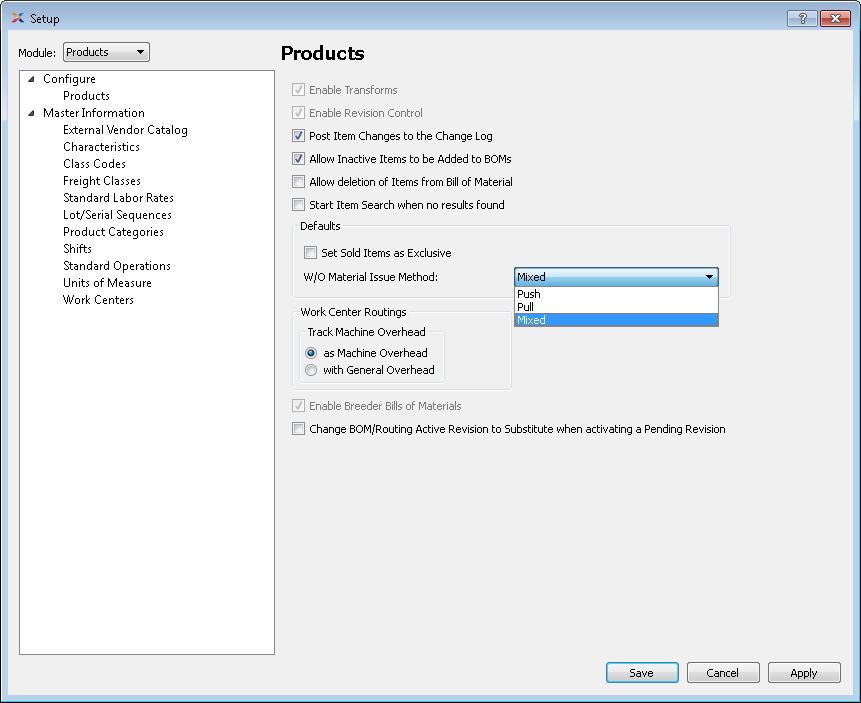
When configuring the Products module, you are presented with the following options:
Select to enable the system's Item Transformation capability. If not selected, users will be prevented from performing tasks related to Item Transformations.
Select to enable the Revision Control system. If selected, privileged users will be able to maintain Revisions for Bills of Material and Operations. Revisions may also be used in manufacturing and purchasing processes.
Select to post to the Change Log any changes made to Item masters.
Select to allow inactive Items to be added to Bills of Materials.
Select if you want to globally allow users to delete Items from Bills of Materials (BOMs). The delete option will be found in the right-click menu on the BOM header screen. If you do not select this option, users will be able to expire but not delete BOM Items.
Select if you want an Item search window to open during Sales Order entry if users are entering Item Numbers but not finding any exact matches.
Specify preferences for the following defaults:
Select to mark all sold Items as "Exclusive" by default whenever a new Item is created.
Select one of the available default issue methods.
Select to issue materials to a Work Order by a specific material issue transaction.
Select to issue materials to a Work Order by a material backflush.
Select to issue materials to a Work Order based on the issue method applied to the materials initially—that is, either pull or push.
Machine Overhead: If Work Center Routings are enabled, select one of the following methods for tracking machine overhead:
Select to track machine overhead separately from other overhead Costs, using the machine overhead rate specified in a Work Center master. Any associated Costs will display in the system-defined "Machine Overhead" Costing Element.
Select to track machine overhead in the same category as other overhead Costs. Any associated Costs will display in the system-defined "Overhead" Costing Element. (This is the default setting.)
Select to enable the system's Breeder Bill of Materials capability. If not selected, users will be prevented from entering Breeder Bills of Materials (BOMs) or performing any tasks related to posting production for Breeder BOMs, etc.
Select to keep deactivated Revisions as Substitutes on Routings and Bills of Materials (BOM). If not selected, deactivated Revisions will not be available for future use.