
|
xTuple ERP Reference Guide |
Costed BOM Reports.
To view Costs for a single level Bill of Materials, select the "Costed Single Level BOM" option. The following screen will appear:
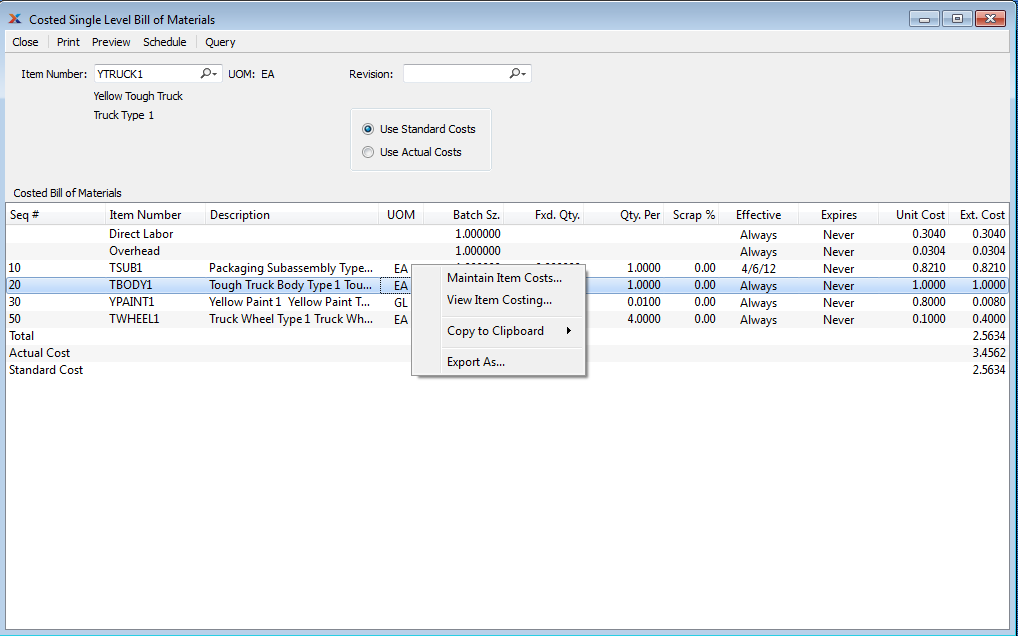
When displaying Costs for a single level Bill of Materials, you are presented with the following options:
Enter the Item Number of the manufactured Item whose associated Costs you would like to view using a single level Bill of Materials.
Inventory Unit of Measure.
If Revision Control is enabled at your site, specify the Bill of Materials Revision Number you want to view. If none exists, simply enter a value to create one. The status of the Revision will also be displayed. The following statuses apply to Revisions:
This is the current, default Revision used for costing and Material Requirements Planning (MRP). Only one Revision can be active at the same time. Active Revisions may be modified. However, once a Revision becomes inactive, it may no longer be changed.
Select to display Standard Costs for the specified Item. Both the Unit Cost and Extended Cost for each component Item, expressed in terms of Standard Cost, will display—assuming Standard Costs have been defined for each component Item.
When Labor and Overhead are posted to the General Ledger, they are posted using their Actual Cost. This is a departure from the rule which governs materials—namely, that materials are always posted using their Standard Cost. Differences between Actual and Standard Labor and Overhead Costs will be reflected in Inventory Cost Variances when Work Order Production or Operations are posted. You can address these variances if and when they occur by posting your Actual Costs to Standard.
Select to display Actual Costs for the specified Item. Both the Unit Cost and Extended Cost for each component Item, expressed in terms of Actual Cost, will display—assuming Actual Costs have been defined for each component Item.
The totals displayed on the screen are derived as follows:
This total is pulled from the Extended Cost column―and reflects the real time total Cost for the specified Item. The total Cost may differ from the Actual or Standard totals in cases where real time Cost updates have not yet been rolled up into the specified parent Item.
This value represents the Actual Cost for the parent Item whose Costed Indented BOM is being displayed.
This value represents the Standard Cost for the parent Item whose Costed Indented BOM is being displayed.
Display lists Costed Bill of Materials components, using the specified parameters. The Total Cost, Actual Cost, and Standard Cost will be calculated automatically at the bottom of the display.
The difference between the indented view and the single level view is that the indented view displays Costs for all subcomponents if there is a manufactured component listed on the Bill of Materials list. To view associated Item Costs using an indented Bill of Materials, select the "Costed Indented BOM" option. The following screen will appear:
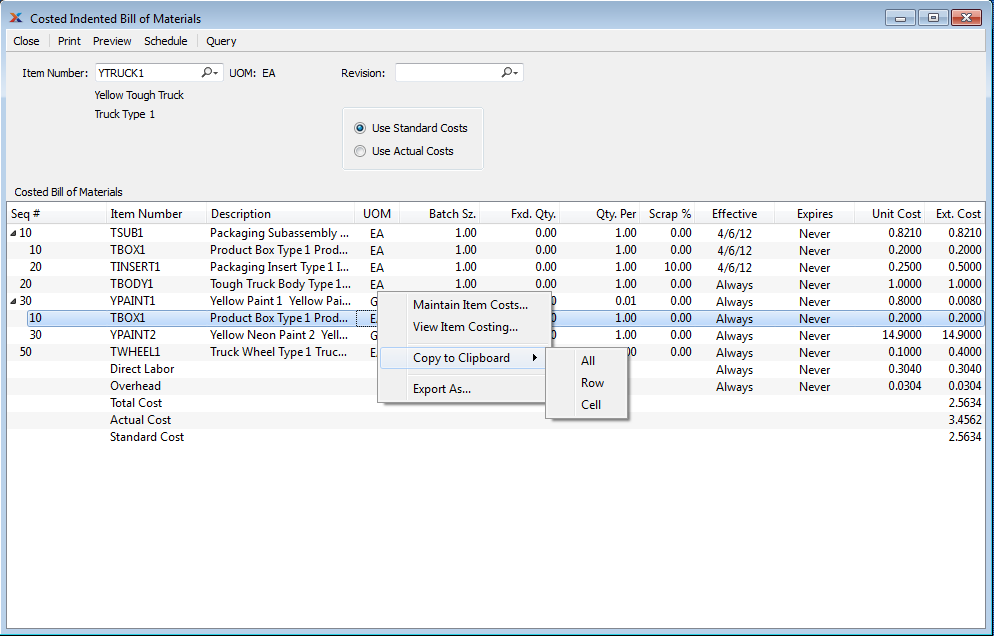
When displaying Costs for an indented Bill of Materials, you are presented with the following options:
Enter the Item Number of the manufactured Item whose associated Costs you would like to view using an indented Bill of Materials.
Inventory Unit of Measure.
If Revision Control is enabled at your site, specify the Bill of Materials Revision Number you want to view. If none exists, simply enter a value to create one. The status of the Revision will also be displayed. The following statuses apply to Revisions:
This is the current, default Revision used for costing and Material Requirements Planning (MRP). Only one Revision can be active at the same time. Active Revisions may be modified. However, once a Revision becomes inactive, it may no longer be changed.
Select to display Standard Costs for component Items in the specified Item's Bill of Materials. Both the Unit Cost and Extended Cost for each component Item, expressed in terms of Standard Cost, will display—assuming Standard Costs have been defined for each component Item.
When Labor and Overhead are posted to the General Ledger, they are posted using their Actual Cost. This is a departure from the rule which governs materials—namely, that materials are always posted using their Standard Cost. Differences between Actual and Standard Labor and Overhead Costs will be reflected in Inventory Cost Variances when Work Order Production or Operations are posted. You can address these variances if and when they occur by posting your Actual Costs to Standard.
Select to display Actual Costs for component Items in the specified Item's Bill of Materials. Both the Unit Cost and Extended Cost for each component Item, expressed in terms of Actual Cost, will display—assuming Actual Costs have been defined for each component Item.
The totals displayed on the screen are derived as follows:
This total is pulled from the Extended Cost column―and reflects the real time total Cost for the specified Item. The total Cost may differ from the Actual or Standard totals in cases where real time Cost updates have not yet been rolled up into the specified parent Item.
This value represents the Actual Cost for the parent Item whose Costed Indented BOM is being displayed.
This value represents the Standard Cost for the parent Item whose Costed Indented BOM is being displayed.
Display lists Costed Indented Bill of Materials components, using the specified parameters. The difference between the indented view and the single level view is that the indented view displays all subcomponents if there is a manufactured component listed on the Bill of Materials. The Total Cost, Actual Cost, and Standard Cost will be calculated automatically at the bottom of the display.
A summarized Bill of Materials shows all the material requirements for an Item. The components for subassemblies are included in this view; however, the top-level subassemblies themselves are excluded. To view a Costed summarized Bill of Materials, select the "Costed Summarized BOM" option. The following screen will appear:
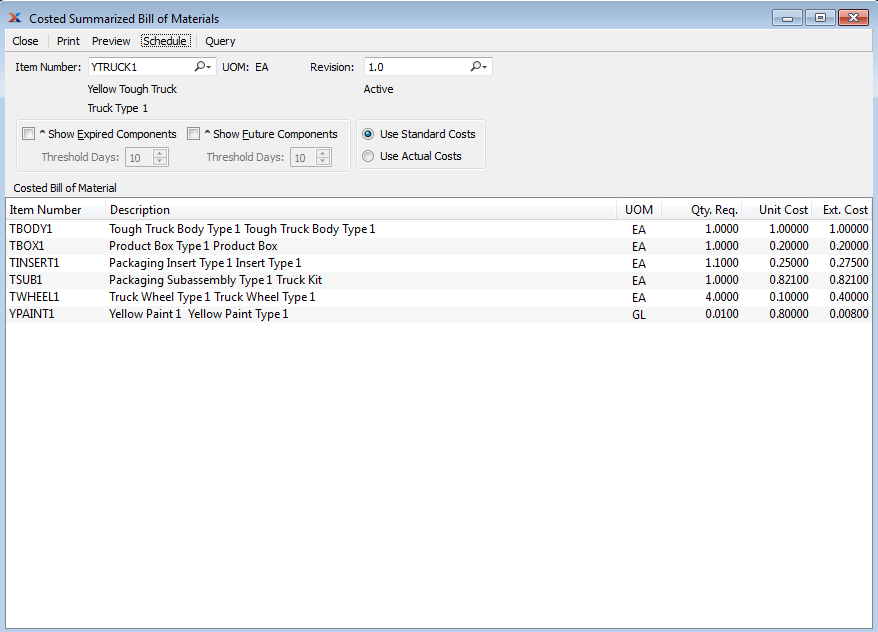
When displaying a Costed summarized Bill of Materials, you are presented with the following options:
Enter the Item Number of the manufactured Item you would like to view a Costed summarized Bill of Materials for.
Inventory Unit of Measure.
If Revision Control is enabled at your site, specify the Bill of Materials Revision Number you want to view. If none exists, simply enter a value to create one. The status of the Revision will also be displayed. The following statuses apply to Revisions:
This is the current, default Revision used for costing and Material Requirements Planning (MRP). Only one Revision can be active at the same time. Active Revisions may be modified. However, once a Revision becomes inactive, it may no longer be changed.
Select to cause expired components to be listed in the "Bill of Materials" display.
Select a number using the arrow buttons, or manually enter a value up to a maximum of 999. Components that have been expired from the Bill of Materials within the specified number of days will be included in the display.
Select to cause future components to be listed in the "Bill of Materials" display.
Select a number using the arrow buttons, or manually enter a value up to a maximum of 999. Components that will be added in future to the Bill of Materials within the specified number of days will be included in the display.
Select to display Standard Costs for the specified Item.
When Labor and Overhead are posted to the General Ledger, they are posted using their Actual Cost. This is a departure from the rule which governs materials—namely, that materials are always posted using their Standard Cost. Differences between Actual and Standard Labor and Overhead Costs will be reflected in Inventory Cost Variances when Work Order Production or Operations are posted. You can address these variances if and when they occur by posting your Actual Costs to Standard.
Select to display Actual Costs for the specified Item.
Display lists summarized Bill of Materials components, using the specified parameters.