
|
xTuple ERP Reference Guide |
To enter a miscellaneous Credit Memo, select the "Enter Misc. Credit Memo" option. The following screen will appear:
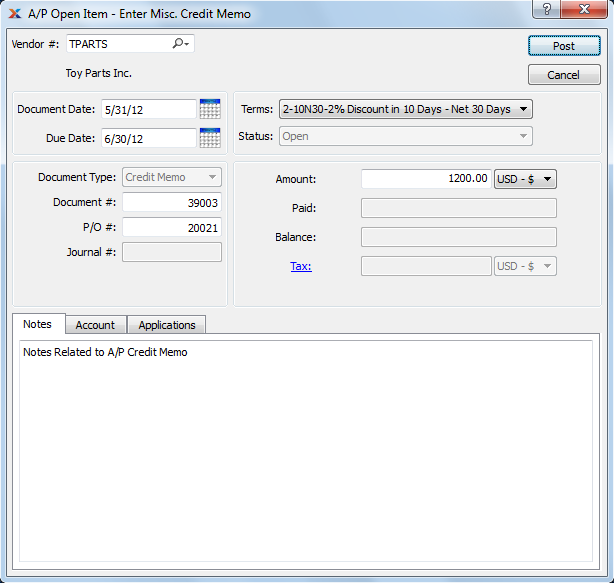
When entering a miscellaneous Credit Memo, you are presented with the following options:
Enter the Vendor number of the Vendor you want to enter a miscellaneous Credit Memo for.
Specify a date to associate with the miscellaneous Credit Memo.
Displays the due date for the miscellaneous Credit Memo.
Displays the Document Type, namely "Credit Memo."
Displays the next available miscellaneous Credit Memo Number. The value for the next available Credit Memo Number can be configured at the system level.
Enter a Purchase Order Number to associate with the Credit Memo. You may leave this field blank if you do not want to enter an associated Purchase Order Number.
Displays the Journal number if any amount has been applied.
By default, the Terms defined on the Vendor master for the specified Vendor will be used here.
This field is not available since miscellaneous Credit Memos do not have statuses.
Specify the amount of the miscellaneous Credit Memo.
Displays the amount applied to date for the miscellaneous Credit Memo.
Displays the remaining amount still available to apply for the miscellaneous Credit Memo.
Select the Tax hyperlink and enter applicable taxes.
This is a scrolling text field with word-wrapping for entering Notes related to the miscellaneous Credit Memo.
To assign an alternate prepaid Account, select the "Account" tab at the bottom of the screen. The following screen will appear:
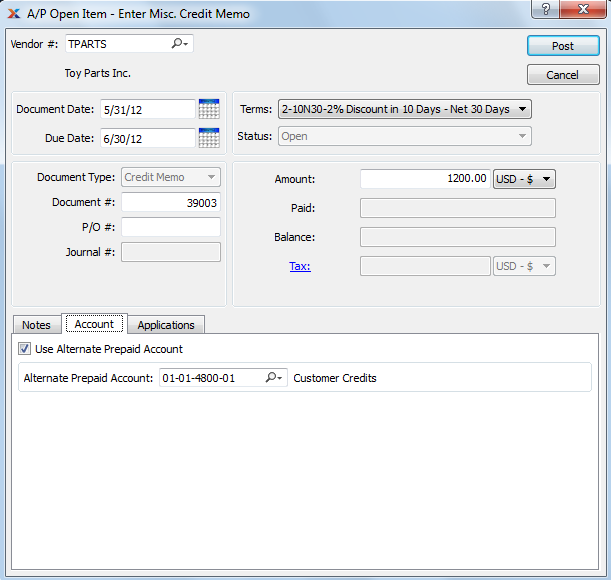
Select one of the following optional prepaid Accounts:
Alternate Prepaid Account: Specify an alternate prepaid Account to use instead of the default prepaid Account.
If an alternate prepaid Account is not specified, the system will use the default prepaid Account specified for the Vendor Type under Payables Assignments.
To view Applications, select the "Applications" tab at the bottom of the screen. The following screen will appear:
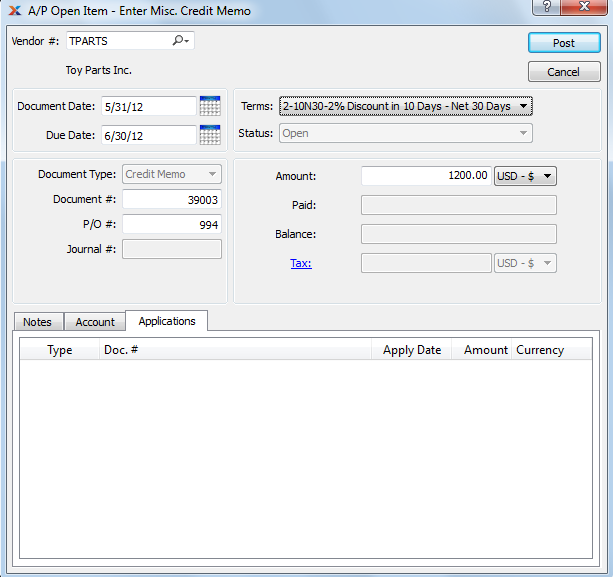
Display lists the history of applications related to the miscellaneous Credit Memo, if any.