
|
xTuple ERP Reference Guide |
To make a Miscellaneous Adjustment to the Quantity on Hand value for an Item, select the "Miscellaneous Adjustment" option. The following screen will appear:
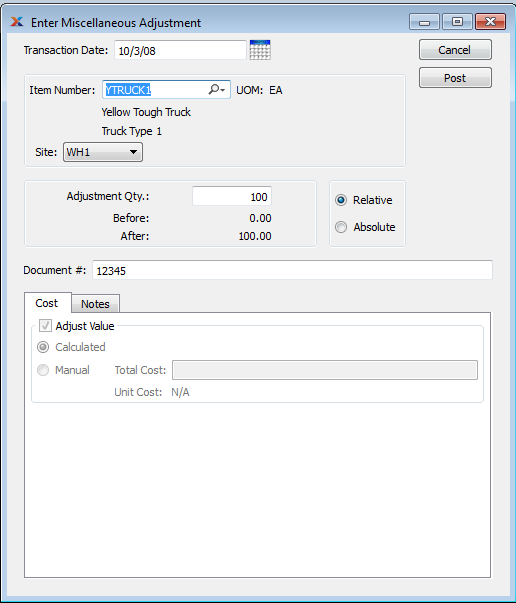
Use the Miscellaneous Adjustment utility to handle Inventory adjustments not covered by another transaction type—for example, Receipt from Purchasing, Receipt from Manufacturing, Scrap, etc. For a complete list of Inventory transaction Types, see Section 1, “ Inventory Transaction Types”.
When creating a Miscellaneous Adjustment, you are presented with the following options:
Specify the date you want the transaction to be posted to the General Ledger. The current day's date will display by default.
Enter the Item Number of the Item you want to create a Miscellaneous Adjustment for.
Inventory Unit of Measure.
Specify the Site where the Miscellaneous Adjustment should be recorded. If an Item is located in more than one Site, be sure to specify the correct Site for the Miscellaneous Adjustment.
The number entered will adjust the Quantity on Hand for the specified Item. Field accepts positive and negative numbers. To enter a negative number, simply prefix the number with a minus symbol.
Select to make a relative adjustment to the Item's Quantity on Hand. The "Before" value, which represents current Quantity on Hand, will increase or decrease relative to the number entered in the "Adjustment Qty." field. The new Quantity on Hand value will appear beneath the "After" heading. Non-netable Quantity on Hand is not included in these values.
Select to make an absolute adjustment to the Item's Quantity on Hand. The "Before" value, which represents current Quantity on Hand, will be changed to the new value entered in the "Adjustment Qty." field. This absolutely new Quantity on Hand value will appear beneath the "After" heading. Non-netable Quantity on Hand is not included in these values.
Creates a user-defined reference for the Miscellaneous Adjustment. The Document reference will be posted with the General Ledger (G/L) transaction record when the Miscellaneous Adjustment is generated. This field may be used for internal tracking and auditing purposes.
The Cost tab will be visible only if Average Costing is enabled on the Configure Inventory screen. The Cost tab will be enabled only if Average Costing is the Cost Method selected for the Item Site being adjusted. If Adjust Value is checked then the transaction will affect the value of perpetual inventory using the following Costs:
Use the average cost calculation to determine perpetual Inventory value and distribute costs for this transaction.
Use the total cost entered to determine perpetual Inventory value and distribute costs for this transaction.
To enter Notes related to the Miscellaneous Adjustment, select the "Notes" tab. The following screen will appear:
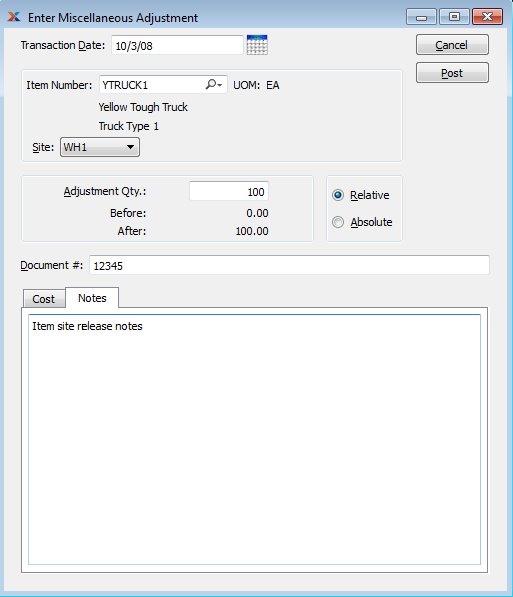
When entering Notes related to a Miscellaneous Adjustment, you are presented with the following options:
This is a scrolling text field with word-wrapping for entering Notes related to the adjustment.