
|
xTuple ERP Reference Guide |
Addresses may be associated with and shared by Contacts, Sites, Ship-to Addresses, Vendors, and Vendor Addresses. To create a new Address, select the "New Address" option. The following screen will appear:
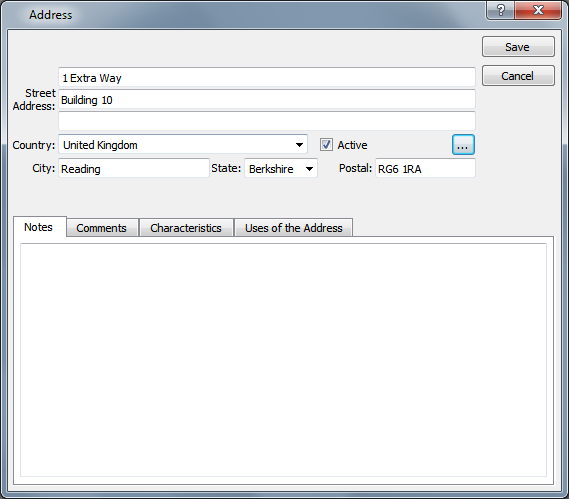
When creating a new Address, you are presented with the following options:
Enter the street Address information.
Select a Country from the list of available options. This will automatically be set to the Default Country selected on the Configure CRM window if one has been selected. See Section 10.1.1, “Configure CRM” for more information.
Enter the City information.
Select a State from the list of available options. If a Country is selected that has States or Provinces defined, the list will hold only those States or Provinces defined for that Country.
Enter the Postal Code.
This is a scrolling text field with word-wrapping for entering Notes related to the Address. Any Notes entered on this screen are for internal purposes only.
To add Comments to an Address, select the "Comments" tab at the bottom of the "Address" screen. The following screen will appear:
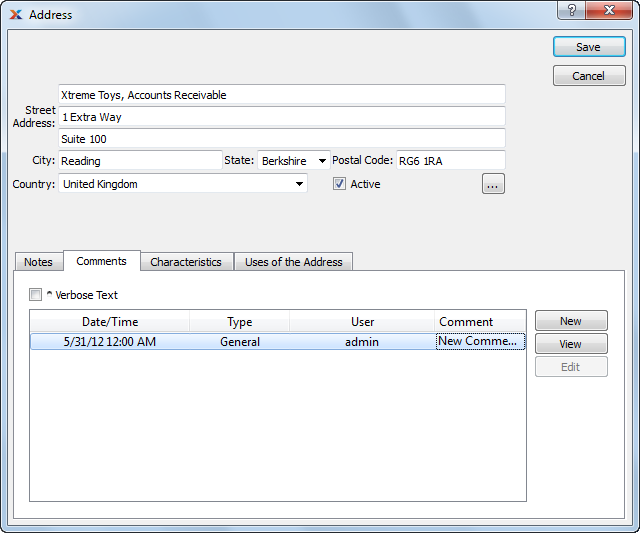
When adding or reviewing Comments, you are presented with the following options:
Select to display all Comments in the list in an expanded view which includes the entire text of each Comment. To edit a Comment, simply select the "Edit" link next to the Comment. That link will not be shown for Changelog Comments, which can't be edited. If the "Verbose Text" option is not selected, the Comment list will display only header level information for each Comment.
Display lists Comments related to the record.
The following buttons are available:
Opens screen for creating a new Comment.
Highlight a Comment and then select this button to reach a read-only view of the "Edit" screen.
Enables you to edit highlighted Comments—as long as the Comments are not "ChangeLog" Comments. ChangeLog Comments are system-generated and may not be edited. The edit screen is the same as that for creating a new Comment—except that when editing, the fields will contain Comment information. Double-clicking on a Comment will also bring you to the editing screen.
To enter a new Comment, select the NEW button. The following screen will appear:
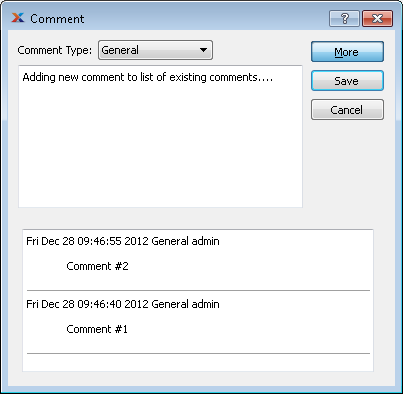
Select a Comment Type from the drop-down list to classify the Comment. This is a required step. Comment Types may be system-defined (i.e., "ChangeLog" and "General") or user-defined, as described in Section 13.2.2, “Comment Types”. Once you have specified a Comment Type, begin typing your Comment in the main text area. The text area features word-wrapping and scroll-bar support for longer Comments.
The following buttons are unique to this screen:
Select to show the complete list (i.e., "thread") of Comments associated with the record. To hide the list, simply select the SHOW MORE button again. The Comment thread will show the most recent Comment first.
Address Characteristics are user-defined definitions of an Address which may be used to provide additional layers of description. To enter Characteristics associated with an Address, select the "Characteristics" tab. The following screen will appear:
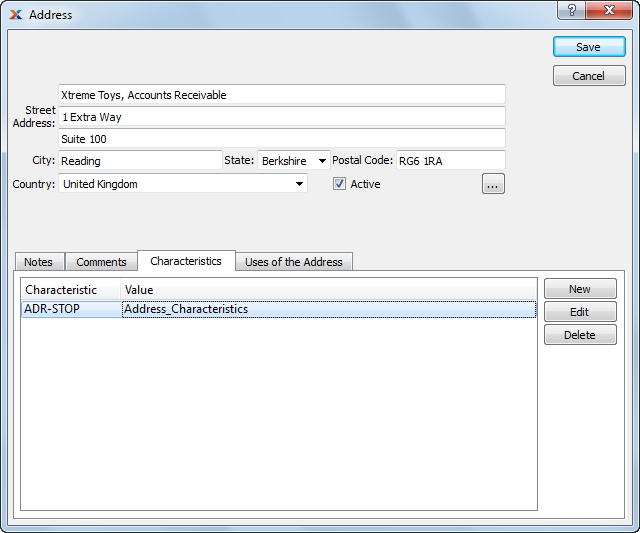
Display lists the Characteristics related to the Address.
To create a new Address Characteristic, select the NEW button. The following screen will appear:
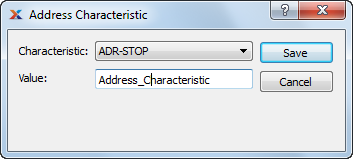
When creating a new Address Characteristic, you are presented with the following options:
Select a Characteristic from the list of Characteristics designated as being available for use as Address Characteristics.
Enter a value to associate with the Characteristic.
To locate where in the application the Address is used, select the "Uses of the Address" tab. The following screen will appear:
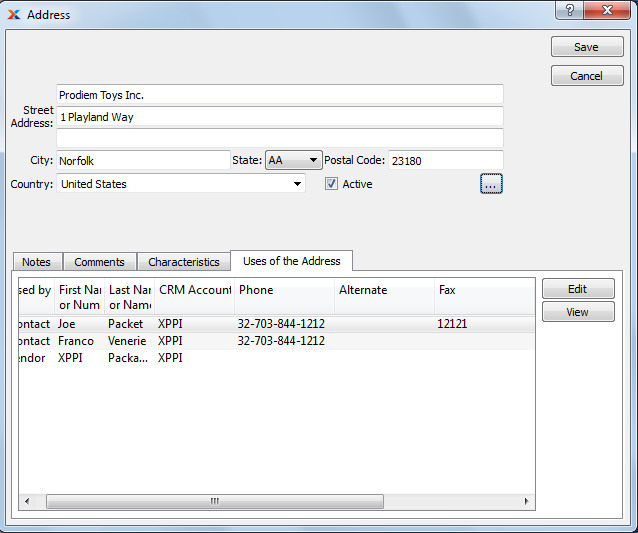
The "Uses of the Address" list displays information on all Address cross-references, including used-at reference, first name or number, last name or number, CRM Account, phone number, alternate number, fax number, email address, and web address.
Web addresses will launch a web browser when selected. However, for this to work you must drop the http:// prefix from the web address. Instead use the form www.website.com.