
|
xTuple ERP Reference Guide |
To create a Work Order Material Requirement for an open ("O") Work Order, select Manufacture "Materials" option. The following screen will appear:
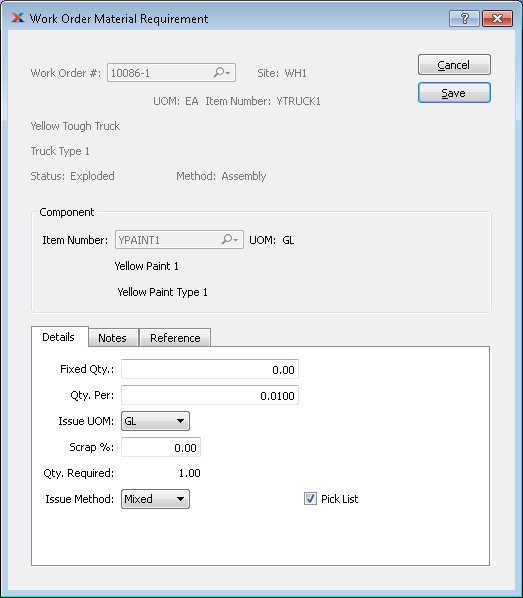
When creating a Work Order Material Requirement, you are presented with the following options:
Enter the Work Order Number of the Work Order you want to create a Material Requirement for.
Displays Site code automatically when Work Order Number is entered into "Work Order #" field.
Displays Item Number automatically when Work Order Number is entered into "Work Order #" field.
Inventory Unit of Measure.
Description of Item Number.
Displays Work Order Status automatically when Work Order Number is entered into "Work Order #" field.
Indicates whether selected Work Order is an Assembly or Disassembly Work Order.
Enter the information for the component you want to add to parent Item Bill of Materials.
Enter the Item Number of the Item you want to add to the parent Item's Bill of Materials. This feature allows you to add Items to the selected Work Order's list of Material Requirements on an ad hoc basis.
Inventory Unit of Measure
Enter component details required to produce the Item manufactured by the selected Work Order.
If applicable, specify a "flat" quantity of material required that is independent of the total quantity produced on the Work Order.
Enter the quantity of component Items required to produce one of the Items manufactured by the selected Work Order. The component Item is measured in its Inventory UOM. The Item manufactured by the Work Order is measured in that Item's Inventory UOM.
Specify the Unit of Measure (UOM) you want to use when issuing Item quantity to the Work Order. Items may be assigned multiple material issue UOMs. These alternate UOMs may be defined on the Item master. You may also select a global conversion ratio here. Global conversions have the label Global appended to them. Unless you specify an alternate UOM, the Inventory UOM will be used by default.
Enter the estimated Scrap percentage for the ad hoc addition.
Required: Displays the total quantity required, including quantity per and Scrap allowance.
Select one of the available issue methods:
Select if you want material for the Item to be issued to the Work Order by a specific material issue transaction.
Select if you want material for the Item to be issued to the Work Order by either a material backflush or an Operation backflush.
Select if you want the Item to take upon itself the issue method applied to it initially—that is, either a pull or a push.
Select when Item should be included as a Pick List Item.
Specify which Operation the component is used at. For more information on this option, please refer to Section 3.1.1, “ Bill of Materials Item”
Select to indicate that this component is not due until the Work Order Operation that will consume it is scheduled to begin. The scheduling of Operations is handled by the Execution Day indicator on the Bill of Operations item screen. For more information, see Section 3.1.1, “ Bill of Materials Item”
To add Notes related to Work Order Material Requirement, select the "Notes" tab. The following screen will appear:
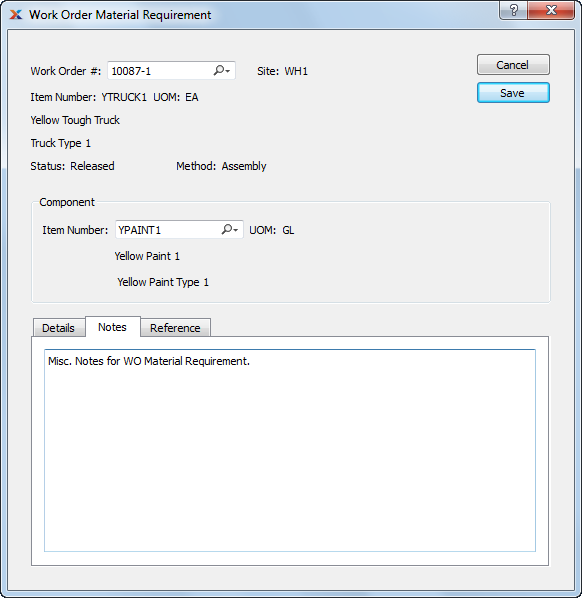
To add Reference information related to the Work Order Material Requirement, select the "Reference" tab. The following screen will appear:
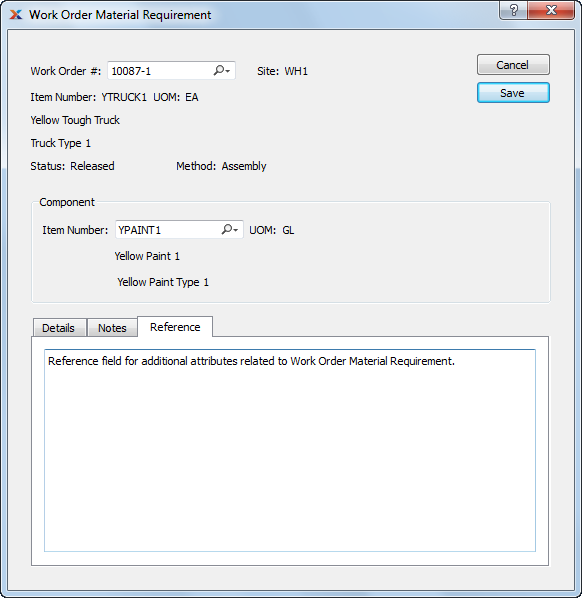
The Reference field can be used to identify any additional attributes associated with the material requirement.