
|
xTuple ERP Reference Guide |
Actual Costs are the real-time Costs associated with an Item, including current material and production costs. The Actual Cost of an Item may fluctuate given changes in the Cost for materials, or other Costs related to changes in Bills of Materials or Bills of Operations. For example, the Actual Costs for purchased Items may be updated whenever Vouchers are posted for those Items. Actual Costs provide a current record of costs actually incurred by an Item.
Cost roll ups in xTuple are performed from the bottom up. In other words, to update the costs for a parent Item you need to roll the costs for all the child Items up into the parent Item. For this reason, updating costs by Class Code is the generally preferred method. That way you can guarantee all the required costs are updated—and none are missed.
To update Actual Costs individually by Item, select the "Update Actual Costs by Item" option. The following screen will appear:
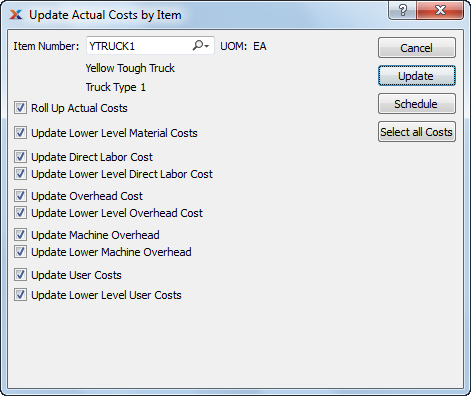
If you are blending the Average Cost method with the Standard Cost method, your results may vary.
When updating Actual Costs by Item, you are presented with the following options:
Enter the Item Number of the Item whose Actual Costs you want to update. The lookup feature located to the right of the field leads to a searchable list of make and buy items.
Inventory Unit of Measure.
For manufactured Items, rolling up Actual Costs ensures that lower level Costs are reflected in the Cost for the parent Item.
Select to roll up Actual Costs. When this option is specified, all selected Costs will be added together to establish a revised total Actual Cost for the Item. This revised total goes into effect after the UPDATE button is selected. If all Costs are selected, all Costs will be rolled up. If a subset of all Costs is selected, only the subset will be rolled up. If the Roll Up Actual Costs option is not specified, the selected Cost updates will not be valid above their current level.
Select to update lower level material Costs. Not selecting means lower level material Costs will not be included in the Cost update.
Select to update direct labor Cost. Not selecting means the direct labor Cost will not be included in the Cost update.
Select to update lower level direct labor Cost. Not selecting means the lower level direct labor Cost will not be included in the Cost update.
You have the flexibility of updating all or only a subset of the listed Costs. Updating a subset might be desirable if only Material or User Costs have changed, for example.
Select to update overhead Cost. Not selecting means the overhead Cost will not be included in the Cost update.
Select to update lower level overhead Cost. Not selecting means the lower level overhead Cost will not be included in the Cost update.
Select to update machine overhead Cost. This option is selected by default.
Select to update lower level machine overhead Cost. This option is selected by default.
Select to update user Costs. Not selecting means user Costs will not be included in the Cost update.
Select to update lower level user Costs. Not selecting means lower level user Costs will not be included in the Cost update.
The following buttons are unique to this screen:
Updates all selected Costs for the specified Item. If the option "Roll Up Actual Costs" has been selected, the total Actual Cost for the specified Item will be updated.
Selects all Costs for updating. Use this option to save time when selecting all Costs for updating. The option "Roll Up Actual Costs" must be selected separately if you want to include a rolled up total for the parent Item in the Cost update.