
|
xTuple ERP Reference Guide |
To transfer quantity of an Item from one Site to another, select the "Inter-Site Transfer" option. The following screen will appear:
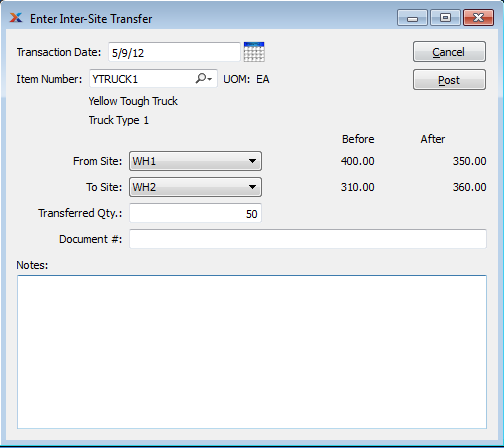
An Inter-Site Transfer can only be executed if the specified Item is located in more than one Site. To add an additional Site for an Item, go to the Enter Item Sites section of the Item Sites menu. Locate the desired Item Number using the Item Number lookup feature. Then select a new Site in the "Site" field. Enter all other required fields and save your results. The Item will now also be located in the additional Site. Repeat as often as necessary.
When creating an Inter-Site Transfer, you are presented with the following options:
Specify the date you want the transaction to be posted to the General Ledger. The current day's date will display by default.
Enter the Item Number of the Item you want to transfer from one Site to another.
Inventory Unit of Measure.
Specify the source Site for the transaction. If an Item is located in more than one Site, be sure to specify the correct Site you want to transfer the Item from. The "Before" column displays current Quantity on Hand for the Item.
: Specify the destination Site for the transaction. If an Item is located in more than one Site, be sure to specify the correct Site you want to transfer the Item to. The "Before" column displays current Quantity on Hand for the Item
The number entered will adjust the Item's Quantity on Hand in both the "From" and "To" Sites. The values displayed in the "After" column represent the new Quantity on Hand in each Location. Non-netable Quantity on Hand is not included in these values.
Creates a user-defined reference for the Inter-Site Transfer. The Document reference will be posted with the General Ledger (G/L) transaction record when the Inter-Site Transfer is generated. This field may be used for internal tracking and auditing purposes.
This is a scrolling text field with word-wrapping for entering Comments related to the transfer.