
|
xTuple ERP Reference Guide |
To print a Sales Credit that was previously printed, select the "Re-Print Sales Credits" option. The following screen will appear:
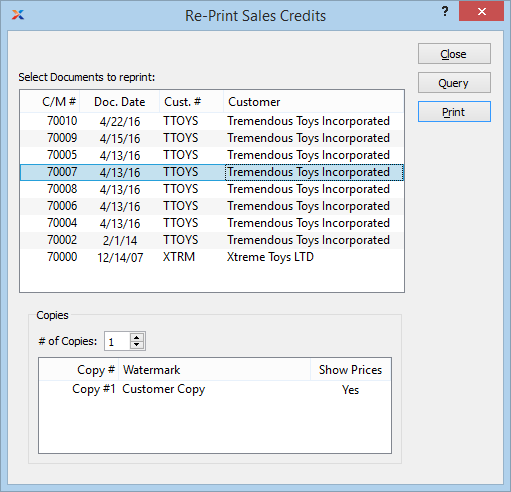
When re-printing a Sales Credit, you are presented with the following options:
If the Customer specified on a Sales Credit has an EDI Profile attached, you may encounter an EDI processing interface when printing it.
Display lists previously printed Sales Credits. To select a sequence of Sales Credits, highlight the first in the sequence using your mouse button. Then, holding down the SHIFT key on your keyboard, highlight the last Sales Credit in the sequence. The entire sequence is now selected. To select Sales Credits that are out of sequence, highlight the first Sales Credit in the group. Then, holding down the CTRL key on your keyboard, highlight the next Sales Credit you want to select. Continue highlighting Sales Credits with the CTRL key depressed until all desired Sales Credits are selected. The entire group is now ready for re-printing.
Specify details for the Sales Credit copies you want to print.
Specify the number of copies you want to print. To add a Watermark or show/hide Prices on the printed Form, double-click on a copy line.
To add a Watermark to a printed Form, double-click on the copy you want to add the Watermark to. The following screen will appear:
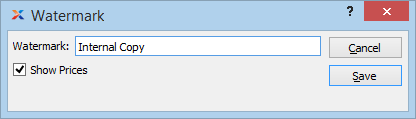
When adding a Watermark to a copy of a printed Form, you are presented with the following options:
Specify the name of the Watermark to be used on the selected copy. Different copies can have different Watermarks.
Select to show Prices on the selected copy.