
|
xTuple ERP Reference Guide |
Posting Standard Costs is not the same process as updating Actual Costs or posting Actual Costs to Standard. It is an entirely different process—and in most cases, it will only be used in rare circumstances.
Standard Costs are the Costs which are recorded in the General Ledger whenever transactions are posted. As such, they are the Costs of record. Typically, a company will update its Standard Costs on a periodic basis—for example, annually or quarterly. However, if you introduce new products into production between Standard Cost updates, you may want to roll up existing Standard Costs into the cost of your new manufactured Items.
Cost roll ups in xTuple are performed from the bottom up. In other words, to update the costs for a parent Item you need to roll the costs for all the child Items up into the parent Item. For this reason, posting costs by Class Code is the generally preferred method. That way you can guarantee all the required costs are posted—and none are missed.
To update Standard Costs individually by Item, select the "Update Standard Costs by Item" option. The following screen will appear:
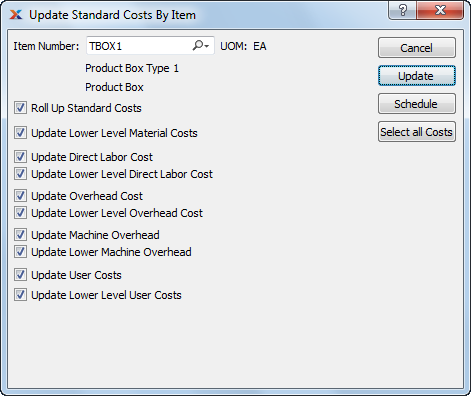
Updating Standard Costs has absolutely no impact on an Item's Actual Costs. The only Costs affected will be Standard Costs.
When updating Standard Costs by Item, you are presented with the following options:
Enter the Item Number of the Item whose Standard Costs you want to update.
Inventory Unit of Measure.
For manufactured Items, rolling up Standard Costs ensures that lower level Costs are reflected in the Cost for the parent Item.
Select to roll up Standard Costs. When this option is specified, all selected Costs will be added together to establish a revised total Standard Cost for the Item. This revised total goes into effect after the UPDATE button is selected. If all Costs are selected, all Costs will be rolled up. If a subset of all Costs is selected, only the subset will be rolled up. If the Roll Up Standard Costs option is not specified, the selected Cost updates will not be valid above their current level.
Select to update lower level material Costs. Not selecting means lower level material Costs will not be included in the Cost update.
Select to update direct labor Cost. Not selecting means the direct labor Cost will not be included in the Cost update.
Select to update lower level direct labor Cost. Not selecting means the lower level direct labor Cost will not be included in the Cost update.
You have the flexibility of updating all or only a subset of the listed Costs. Updating a subset might be desirable if only Material or User Costs have changed, for example.
Select to update overhead Cost. Not selecting means the overhead Cost will not be included in the Cost update.
Select to update lower level overhead Cost. Not selecting means the lower level overhead Cost will not be included in the Cost update.
Select to update machine overhead Cost. This option is selected by default.
Select to update lower level machine overhead Cost. This option is selected by default.
Select to update user Costs. Not selecting means user Costs will not be included in the Cost update.
Select to update lower level user Costs. Not selecting means lower level user Costs will not be included in the Cost update.
The following buttons are unique to this screen:
Updates all selected Costs for the specified Item. If the option "Roll Up Standard Costs" has been selected, the total Standard Cost for the specified Item will be updated.
Selects all Costs for updating. Use this option to save time when selecting all Costs for updating. The option "Roll Up Standard Costs" must be selected separately if you want to include a rolled up total for the parent Item in the Cost update.