
|
xTuple ERP Reference Guide |
Work Order progress can be posted in terms of materials used or Operations completed. When you post production, you are using the materials-driven process for reporting progress. To post production for a Work Order, select the "Post Production" option. The following screen will appear:
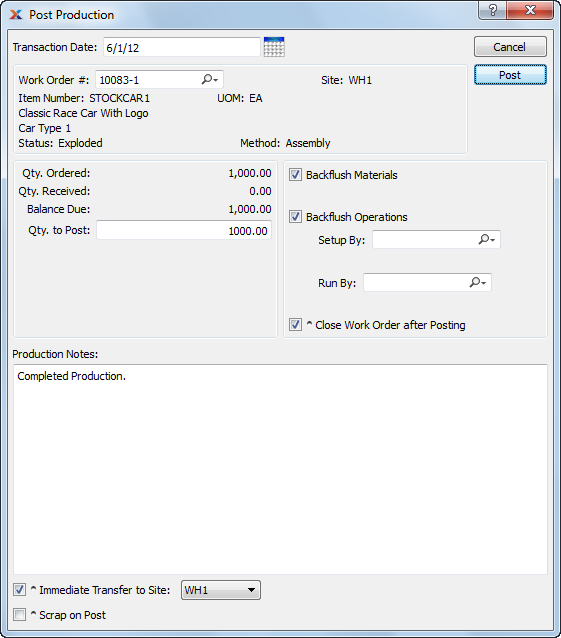
When posting production for a Work Order, you are presented with the following options:
Specify the date you want the transaction to be posted to the General Ledger. The current day's date will display by default.
Enter the Work Order Number of the Work Order whose production you want to post.
Displays Site code automatically when Work Order Number is entered into "Work Order #" field.
Displays Item Number automatically when Work Order Number is entered into "Work Order #" field.
Inventory Unit of Measure.
Displays Work Order Status automatically when Work Order Number is entered into "Work Order #" field.
Indicates whether selected Work Order is an Assembly or Disassembly Work Order.
Display the quantity of the component Item required per parent Item.
Received: Displays the quantity required to fulfill the specified Work Order.
Displays the quantity issued in fulfillment of the specified Work Order.
to Post: Enter the quantity of the component Items you want to post.
Select to indicate that the amount of materials indicated by the associated Work Order Material Requirement record will be issued to the selected Work Order for all "Pull" or "Mixed" component Items. If there are any "Pull" component Items on the requirements list, this option will be selected and disabled (you must backflush "Pull" Items). If there are any "Mixed" component Items on the requirements list, this option will be selected and enabled (you can choose whether to backflush or not). If there are no "Pull" or "Mixed" component Items on the requirements list, this option will not be selected and disabled ("Push" Items are not backflushed).
Select to indicate that the amount of time and labor indicated by the associated Work Order Operation record will be issued to the selected Work Order.
Enter the name of the user who performed the set up.
Enter the name of the user who performed the production run.
If the "Backflush Operations" option is not selected, the setup and run time options will be disabled.
Select to close the Work Order after posting. If you are posting partial production and want to keep the Work Order open, you should not select this option.
This is a scrolling text field with word-wrapping for entering production posting Notes related to the Work Order.
Select to transfer Work Order production to specified Site. Specify the Site you want to transfer production to.
Select to open the "Scrap Work Order Material" screen automatically when posting production.
The following buttons are unique to this screen:
Select to post production for the Work Order.