
|
xTuple ERP Reference Guide |
The "Open Sales Orders" screen lists all your open Sales Orders. In addition to providing the list of Sales Orders, this screen can also be used to build Sales Order reports. Use the search filter options to sort the information into categories you want to look at.
Here are some tips for using this screen:
A Sales Order appears on the Open Sales Orders screen if one or more of its Line Items remains open. Once all Line Items for a Sales Order have been closed, the Sales Order will no longer appear on the list.
Sales Order Line Items are generally closed when the Order is selected for billing.
To copy a Sales Order, use the "Copy" option in the right-click menu.
You can issue Stock to Shipping from the right-click menu.
If a Sales Order was converted from a Quote, you can see this history on the Sales Order "Relationship" tab.
Search for Sales Orders created by specific users, with the "Created By" filter option.
The following screenshot shows the "Open Sales Orders" screen:
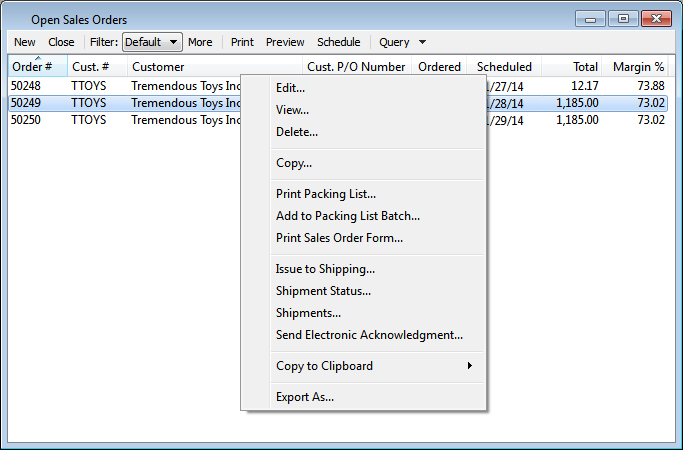
The default filter on the "Open Sales Orders" screen shows all open Sales Orders. You can build your own search criteria using the following options:
Select a filter from the list of available filters, then select the QUERY button to generate search results. Only saved filters will appear in this list.
Select this button to show the parameters underlying the saved filter. To hide the parameters, click the MORE button a second time.
When building a custom query, you have the following options:
Select to add a new parameter to the query.
Select to remove a parameter from the query. This option is disabled for default parameters.
Select to save your filter for future use. Saved filters will appear in the list of available filters.
Select to manage your saved filters. To learn more about managing filters, please see Section 2.1.2, “Search Filters”.