
|
xTuple ERP Reference Guide |
To create a List Pricing Schedule assignment, select the NEW button. The following screen will appear:
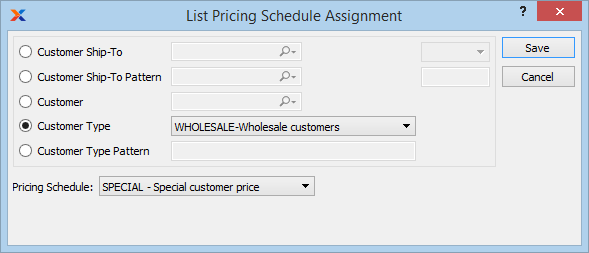
When creating a new List Pricing Schedule assignment, you are presented with the following options:
Specify the Customer Ship-To Address you want to assign a List Pricing Schedule to. This is an optional setting which may be used in conjunction with the "Selected Customer" setting. The Ship-To option gives you the added flexibility of being able to assign multiple List Pricing Schedules to a single Customer based on separate Ship-To Addresses.
When entering Credit Memos, make sure the Ship-To Address on the Credit Memo matches the Ship-To Address on the Customer's List Pricing Schedule. If they don't match, you won't be able to issue credit for exclusively sold Items.
Enter a Ship-To Address pattern to select a range of Ship-To Addresses for the selected Customer.
Select to assign a List Pricing Schedule to an individual Customer.
Specify the Customer Number of the Customer you want to assign a List Pricing Schedule to. The lookup feature located to the right of the field leads to a searchable Customers list. You may also access this list using the keyboard shortcut "CTRL + L". Once a Customer Number is entered, the Customer name and billing address will display. Select the "?" or "$" symbol next to the lookup feature to view Customer information for the specified Customer. If a Customer's credit is "In Good Standing," the button will feature a black question mark ("?") icon. If the icon turns to an orange dollar sign ("$"), the Customer's credit Status is "On Credit Warning." A red dollar sign ("$") indicates the Customer's credit Status is "On Credit Hold."
Specify the Customer Type you want to assign a List Pricing Schedule to.
Enter a Customer Type pattern to select a range of Customer Types. Refine your search using Regular Expressions.
Specify the List Pricing Schedule to be used when entering Sales Orders for the specified Customers.