
|
xTuple ERP Reference Guide |
When a Work Order is exploded, Work Order Material Requirements and Work Order Operations are created for the Work Order in question, using the Bill of Materials and Bill of Operations for the parent Item. To manually explode a Work Order, select the "Explode Work Order" option. The following screen will appear:
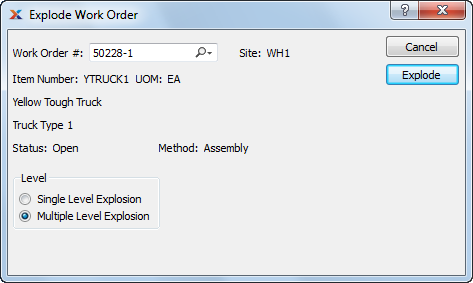
Work Orders can be exploded either manually or automatically by default. The default setting is configured at the system level.
When manually exploding a Work Order, you are presented with the following options:
Enter the Work Order Number of the Work Order you want to explode. The lookup feature located to the right of the field leads to a searchable Work Order list featuring open Work Orders ready for explosion.
Displays Site code automatically when Work Order Number is entered into "Work Order #" field.
Displays Item Number automatically when Work Order Number is entered into "Work Order #" field.
Inventory Unit of Measure.
Displays Work Order Status automatically when Work Order Number is entered into "Work Order #" field.
Default Work Order explosion levels can be configured at the system level.
Select one of the following Work Order explosion levels:
During a single-level explosion, Work Order Material Requirements and Work Order Operations are created for the parent Item—but not for any manufactured components of the parent Item. The Work Orders for manufactured components must be exploded manually.
In a multiple-level explosion, any manufactured components of the parent Item are identified and Work Orders are created for them. Then, Work Order Material Requirements and Work Order Operations are created for both the parent Item and the manufactured components.
The following buttons are unique to this screen:
Explodes the selected Work Order.