
|
xTuple ERP Reference Guide |
The "User Privileges" screen lists system Users and the privileges/roles they are assigned to. In addition to listing User privileges, this screen can also be used to maintain Users.
Here are some tips for using this screen:
Use the right-click menu to maintain a User's record.
You can also maintain User Roles from the right-click menu, impacting a broader range of Users.
Isolate a single User's privileges with the per user filter option.
Using the filter option, identify all Users assigned to a particular Role.
See who is assigned to one particular privilege using the filter tools.
The following screenshot shows the "User Privileges" screen:
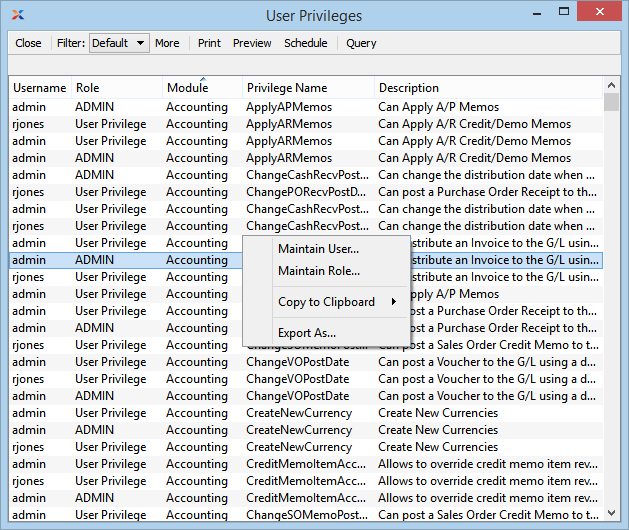
The default filter on the "User Privileges" screen shows privileges for all Users. You can build your own search criteria using the following options:
Select a filter from the list of available filters, then select the QUERY button to generate search results. Only saved filters will appear in this list.
Select this button to show the parameters underlying the saved filter. To hide the parameters, click the MORE button a second time.
When building a custom query, you have the following options:
Select to add a new parameter to the query.
Select to remove a parameter from the query. This option is disabled for default parameters.
Select to save your filter for future use. Saved filters will appear in the list of available filters.
Select to manage your saved filters. To learn more about managing filters, please see Section 2.1.2, “Search Filters”.