
|
xTuple ERP Reference Guide |
To view time-phased Capacity by Work Center, select the "Time-Phased Capacity by Work Center" option. The following screen will appear:
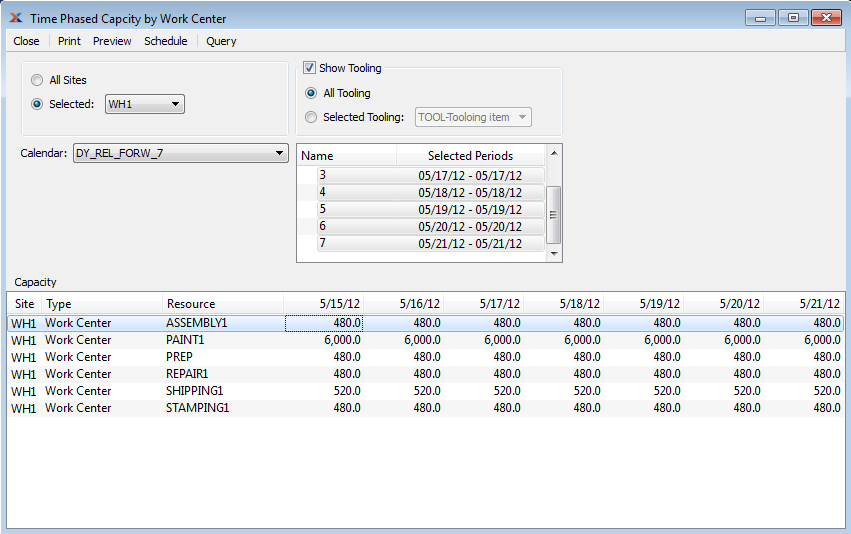
When displaying time-phased Capacity by Work Center, you are presented with the following options:
Select to display time-phased Capacity by Work Center for all Sites.
Specify Site whose time-phased Capacity by Work Center you want to display.
Select if you want to include tooling capacity information in the display. The following options are available:
Select to include capacity information about all tooling Items in the display.
Specify tooling Item whose capacity information you want to include in the display.
Select the Calendar you want to use for the report. Associated Calendar periods will be displayed.
Select as many periods as you want to display. Selected periods correspond to Calendar specified in the "Calendar" field. Select individual periods or groups of periods together. To select an individual period, highlight the period using your mouse button. The period is now selected. To select a sequence of periods, highlight the first in the sequence using your mouse button. Then, holding down the SHIFT key on your keyboard, highlight the last period in the sequence. The entire sequence is now selected. To select periods that are out of sequence (e.g., January, April, July, October), highlight the first period in the group. Then, holding down the CTRL key on your keyboard, highlight the next period you want to select. Continue highlighting periods with the CTRL key depressed until all desired periods are selected. The entire group is now selected.
Display lists time-phased Capacity by Work Center, using the specified parameters.